View photos and videos – Samsung SPH-D710ZWABST User Manual
Page 134
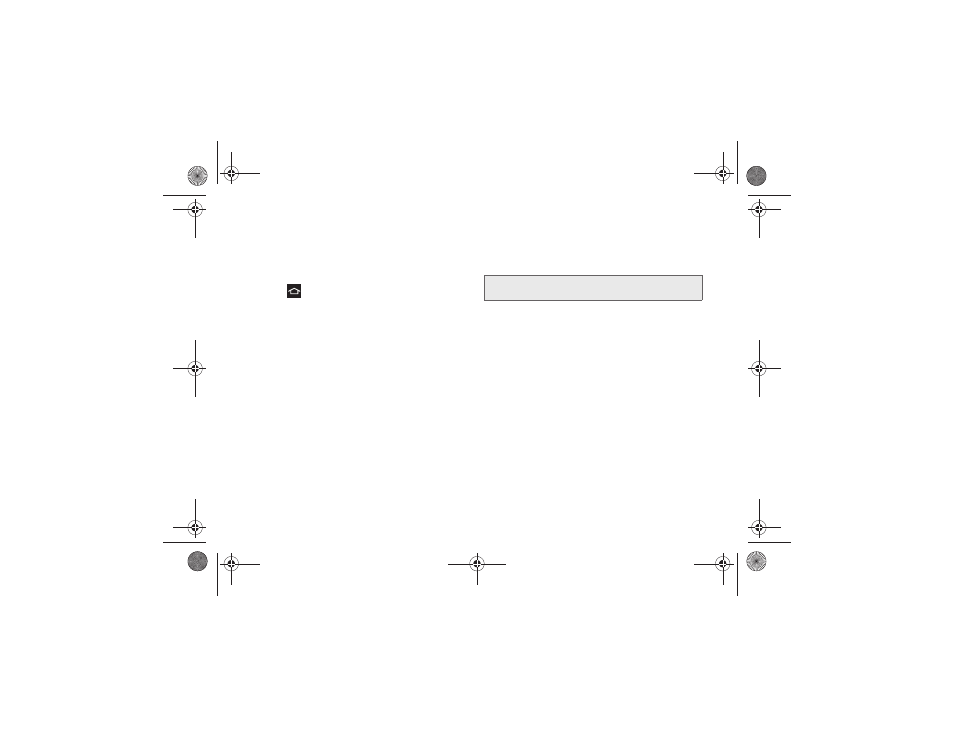
119
2H. Camera
3.
From the image folder, do one of the following:
Ⅲ
Touch and hold any desired images to select
them (indicated by a light blue outline and green
check mark).
Ⅲ
Tap an image to display it in full screen view.
4.
Press
to close the Gallery.
Folders in your storage card that contain photos and
videos will also be treated as albums and will be listed
below the preset albums. The actual folder names will
be used as the album names. If you have downloaded
any photos and videos, these will be placed in the All
downloads album.
While viewing pictures in the Gallery, scroll up the
screen to view more albums. Simply tap an album to
view the photos or videos in that album.
View Photos and Videos
After selecting an album from the Albums tab, you can
browse through the photos and videos of that album in
either photo pile or grid view. Tap a photo or video to
view it in full screen.
Viewing Photos
ᮣ
Tap a thumbnail to view the picture.
Viewing Videos
1.
Touch and hold a video to select it. Choose from
the following options:
Ⅲ
Share via
: Offers several ways to share your video.
Options are:
Picasa, Bluetooth
,
Wi-Fi Direct
,
Messaging
,
Google+
,
YouTube
,
,
and
Gmail
.
Ⅲ
Delete
: Deletes the current video. Tap
OK
to delete
or
Cancel
.
Ⅲ
Details
: Details of the selected video, such as
Name
,
Size
,
Resolution
,
Duration
,
Format
, and
Date
modified
.
2.
Tap a thumbnail to play the video.
Note:
If no control icons display on the screen in addition to
the picture, tap anywhere on the screen to display them.
Boost SPH-D710_MR2_JB_.book Page 119 Monday, March 25, 2013 5:34 PM
