Samsung SPH-D710ZWABST User Manual
Page 177
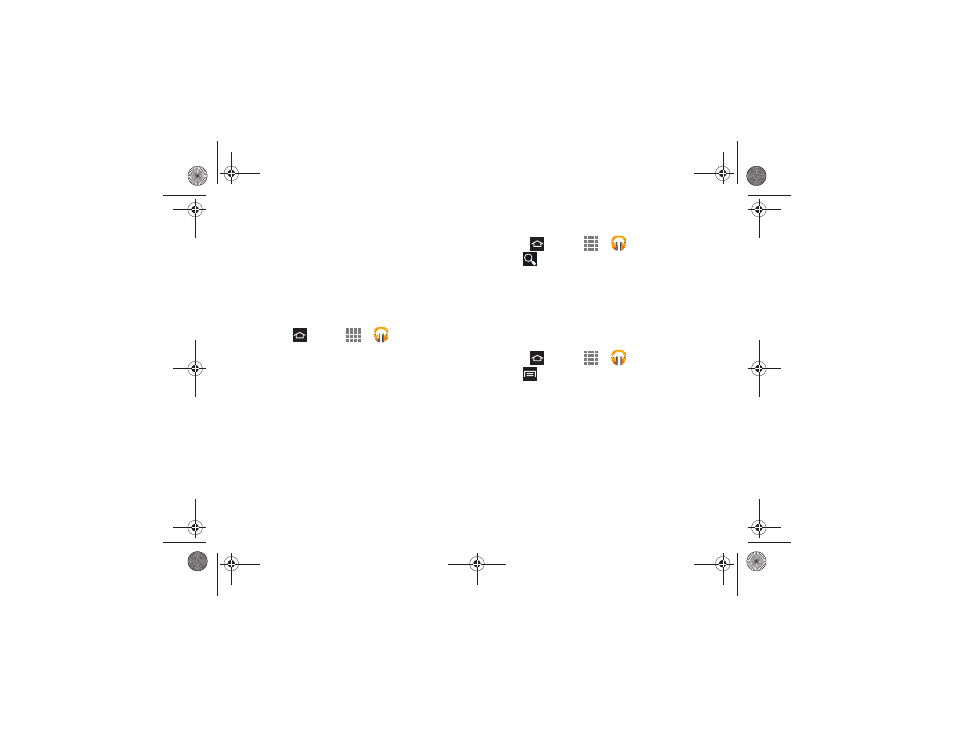
3B. Web & Data Services
162
5.
Swipe left or right to browse through your music
groupings (Recent, Artists, Albums, Songs,
Playlists, and Genres).
6.
Tap a category and then tap a song to open it and
begin playback.
Changing Library View
You can change the way you view the contents of your
music library.
1.
Press
and tap
>
Play Music
.
2.
Available tabs include:
PLAYLISTS
,
RECENT
,
ARTISTS
,
ALBUMS
,
SONGS
,
or
GENRES
.
Searching for Music in Your Library
1.
Press
and tap
>
Play Music
.
2.
Tap
to search through your available songs.
3.
Type the name of an artist, album, song, or playlist.
Matching songs are displayed in a list below the
search box.
4.
Tap a matching song to play it, tap a matching
album, artist or playlist to view a list of songs.
Changing Music Settings
1.
Press
and tap
>
Play Music
.
2.
Tap
then make a selection.
Ⅲ
Shuffle all
: Play all songs in a random order.
Ⅲ
Make available offline
: Stores non-local music files
to a local folder location.
Ⅲ
Offline music only
: Shows only offline local music
files.
Ⅲ
Settings
: Provides access to the Play Music
settings.
Ⅲ
Help
: Displays application help information.
Boost SPH-D710_MR2_JB_.book Page 162 Monday, March 25, 2013 5:34 PM
