Erase events – Samsung SPH-D710ZWABST User Manual
Page 116
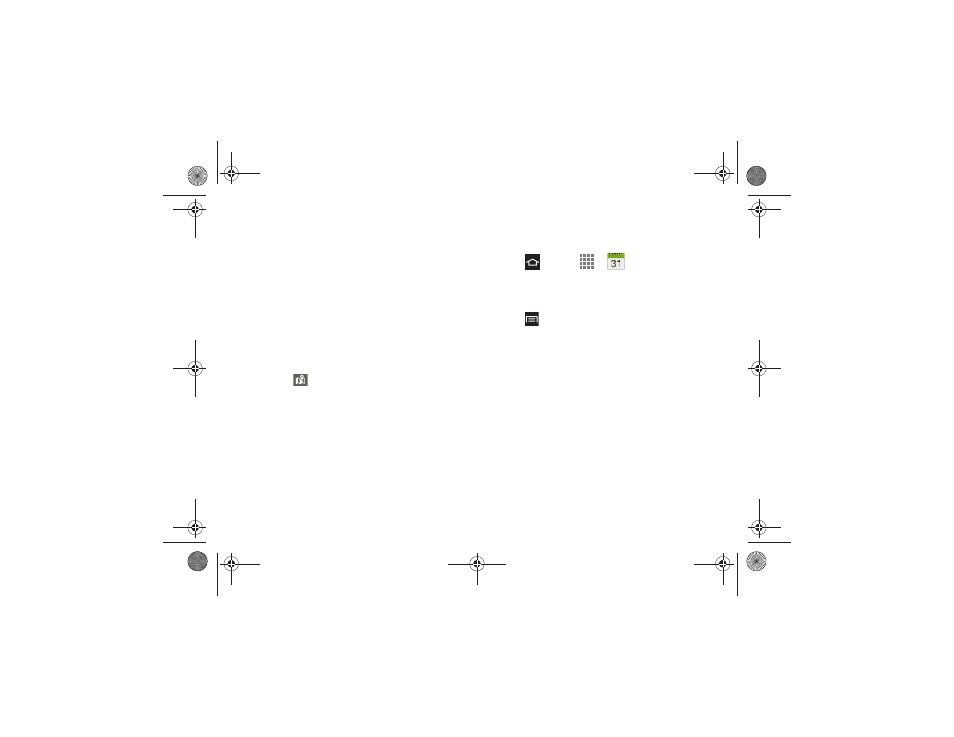
101
2F. Calendar & Tools
3.
Enter information about the event:
Ⅲ
Touch the
Calendar
field and select an account to
synchronize to this event.
Ⅲ
Tap the
Title
field and enter a title for the event.
Ⅲ
Select
From/To
dates and times, and select a
Time zone
.
Ⅲ
Tap the
All day
checkbox if this events lasts all
day.
Ⅲ
Tap
Repeat
and set how often this event occurs.
Ⅲ
Tap the
Reminder
field to select an alarm time.
Tap
Customize
to enter your own reminder time.
Ⅲ
Enter a location for this event in the
Location
field,
or tap
to select the location from a map.
Ⅲ
Enter a description for this event in the
Description
field.
Ⅲ
Tap
Image
to take a picture to add to the event, or
or choose an image from Gallery.
4.
Tap
Save
to store the new event and synchronize it
with the selected account.
Erase Events
Use this procedure to erase calendar events.
1.
Press
and tap
>
Calendar
.
2.
Open the calendar event details:
Ⅲ
In
Day
,
Week
, and
List
views, tap the calendar
event to delete.
3.
Press
> Delete
.
4.
Tap the
Delete
confirmation box.
If this is a recurring event, select
Only this event
, or
All repetitive events
, and tap
OK
.
Boost SPH-D710_MR2_JB_.book Page 101 Monday, March 25, 2013 5:34 PM
