Work email features – Samsung SPH-D710ZWABST User Manual
Page 171
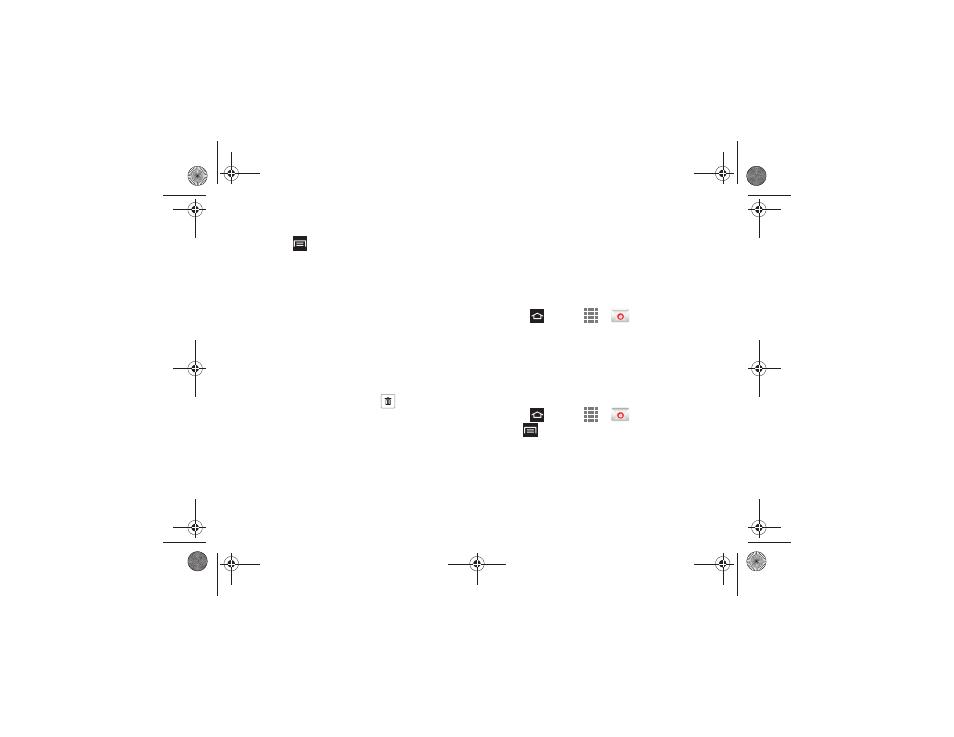
3B. Web & Data Services
156
Sort Email Messages
1.
Press
> Sort by
.
2.
Select from the options to sort email messages by
date received, sender, read/unread, favorites,
attachments, or priority.
Delete an Email Message
1.
On the email account Inbox, touch and hold the
message you want to delete.
2.
On the options menu, tap
Delete
. Tap
Delete
again
to confirm.
Delete Multiple Email Messages
ᮣ
Tap the checkmark boxes to the left of each email
you want to delete then tap
. Tap
Delete
again
to confirm.
Work Email Features
The following information provides details about
specific email features that can enhance your
experience.
Synchronize Exchange ActiveSync Email
You can set Exchange ActiveSync to automatically
check for new Exchange ActiveSync email messages.
Flag Email Messages
For an Exchange ActiveSync account, you can flag
email messages to help you keep track of them.
1.
Press
and tap
>
.
2.
On the email account Inbox, tap the flag icon to the
right of the email message to mark it. The flag
turns red.
Set Out of Office Status
You can set your Out of Office status and auto-reply
message right from your phone.
1.
Press
and tap
>
.
2.
Tap
> Account settings > Out of office settings
.
3.
Tap
On
and set the dates and times for the period
when you will be out of the office.
Boost SPH-D710_MR2_JB_.book Page 156 Monday, March 25, 2013 5:34 PM
