Display settings – Samsung SPH-D710ZWABST User Manual
Page 71
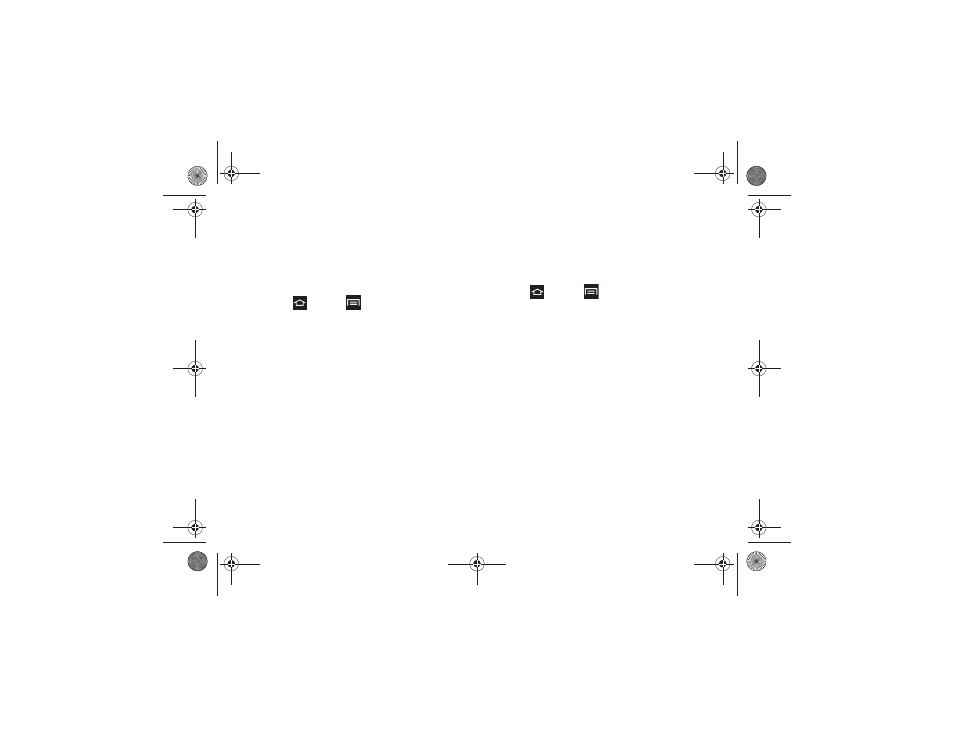
2C. Settings
56
Display Settings
Wallpaper
You can customize the image displayed on the Home
screen and Lock screen, or you can place the same
image on both the Home and lock screens.
1.
Press
and tap
> Settings > Display
>
Wallpaper
.
2.
Tap
Home screen, Lock screen
, or
Home and lock
screens
.
3.
Select a source for wallpaper, from Gallery, ID
Wallpapers (Home screen only), Live wallpapers
(Home screen only), or Wallpapers.
4.
Follow the prompts to set the picture or wallpaper.
LED Indicator
The LED indicator on the front of the phone displays
when the phone is locked, to notify you of status
changes and events. Use LED indicator settings to
configure how the LED functions.
1.
Press
and tap
> Settings > Display > LED
Indicator
.
2.
Tap options to turn the indicator On or Off. Choose:
Ⅲ
Charging
: When enabled, the LED glows red
when the phone is connected to a charger and
charging, and blinks red when the phone is
connected to a charger and there is a problem
with charging. When enabled, the LED glows
green when the phone is connected to a charger
and the battery is fully charged.
Ⅲ
Low battery
: When enabled, the LED blinks red
when battery power is low and the phone is not
connected to charger.
Ⅲ
Notifications
: When enabled, the LED blinks blue
for missed call, messages or other notifications.
Ⅲ
Voice recording
: When enabled, the LED glows
blue when recording while the screen is off.
Boost SPH-D710_MR2_JB_.book Page 56 Monday, March 25, 2013 5:34 PM
