Calculator, My files – Samsung SPH-D710ZWABST User Manual
Page 119
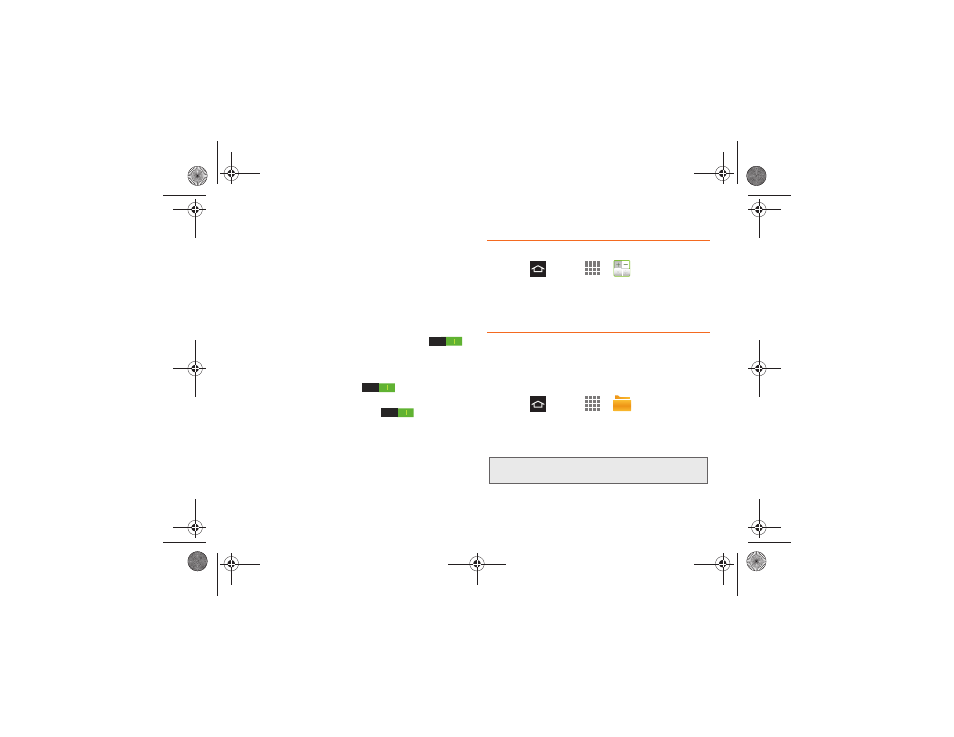
2F. Calendar & Tools
104
Ⅲ
Tap the day(s) to repeat this alarm. Tap
Repeat
weekly
to repeat the alarm every week on the
selected days.
Ⅲ
Tap
Alarm type
to select
Melody
,
Vibration
,
Vibration and melody
, or
Briefing
.
4.
Tap
Save
to save the alarm, or tap
More
:
Ⅲ
Slide the volume slider left or right to decrease or
increase the alarm volume.
Ⅲ
Tap
Alarm tone
to select a ringtone for the alarm.
Ⅲ
Tap the
Location
alarm ON/OFF slider
to restrict the alarm to a location, then tap
Location alarm to choose a location. The alarm
will only ring when you are in the location.
Ⅲ
Tap the
Snooze
slider
to turn on snooze
for the alarm, then tap Snooze to set options.
Ⅲ
Tap the
Smart alarm
slider
to turn on
Smart alarm, then tap Smart alarm to configure
settings. When Smart alarm is On, the alarm
sound starts quietly a few minutes early, and
slowly increase in volume.
Ⅲ
Tap the Name field to enter a name for the alarm.
5.
Tap
Save
to store the new alarm event.
Calculator
Your phone comes with a built-in calculator.
ᮣ
Press
and tap
>
Calculator
.
Tip:
Tap the onscreen keypad to enter numbers. Touch and
hold
C
to clear all numbers.
My Files
My files allows you to manage your sounds, images,
videos, Bluetooth files, Android files, and other memory
card data in one convenient location. You can open a
file from My files if the associated application is
installed on your phone.
1.
Press
and tap
>
My files
.
2.
The following folders display:
Ⅲ
extSdCard
: files saved to your phone.
Ⅲ
sdcard
: files saved to your microSD card.
Note:
Different folders may display depending on how your
phone is configured.
Boost SPH-D710_MR2_JB_.book Page 104 Monday, March 25, 2013 5:34 PM
