Samsung SGH-I927ZKAATT User Manual
Page 94
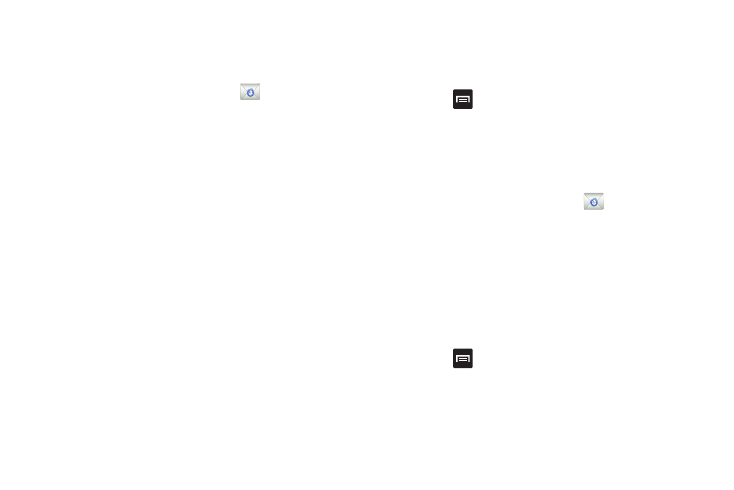
89
Synchronizing a Corporate Email Account
Use the following procedure to configure your phone to
synchronize with a corporate email account.
1.
From the Home screen, tap Email
.
Your accounts screen displays with an Email setup screen
displayed.
2.
Enter you email address in the Email address field.
3.
Enter your password in the Password field.
4.
If you want to see your password as it is being typed, tap
Show password to create a checkmark.
5.
Scroll down and tap Manual setup.
6.
Tap the Microsoft Exchange ActiveSync field.
7.
Enter all the Exchange server information, Domain,
Username and Password, then tap Next.
8.
At the prompt tap OK.
The Account options screen is displayed.
9.
Enter the desired information in the different fields, then
tap Next.
10.
Enter an Account name for this account (Optional).
Wait for the Inbox to synchronize before use.
11.
Tap Done.
12.
Press
➔
More
➔
Account Settings to change the
account settings.
Creating Additional Email Accounts
To create additional email accounts after setting up your first
account, follow these steps:
1.
From the Home screen, tap Email
.
Your Email screen displays showing your emails from the
active account.
2.
Tap the box in the upper left corner of your screen that
displays the optional name you assigned to your first email
account, for example, Work, Gmail, etc.
Your Email account screen is displayed.
3.
Press
➔
Add account then enter the information
required to set up another account. For more information,
