Samsung SGH-I927ZKAATT User Manual
Page 105
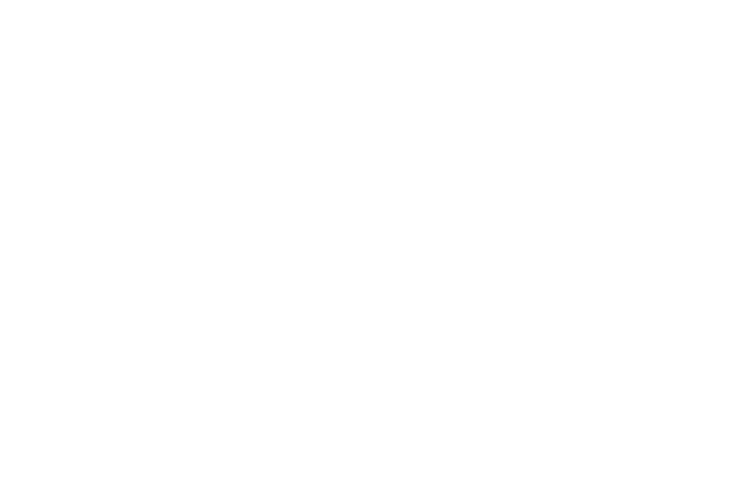
Changing Your Settings 100
Call answering/ending
1.
From the Call Settings menu, tap Call answering/ending.
2.
The following options are available:
• Answering key: Tap this option to be able to accept incoming calls
by pressing the Home key.
• Automatic answering: Tap this option if you are using a headset
and want the call to be automatically answered. Select the time
interval before the call is automatically answered.
• The power key ends calls: This option will allow you to end a call
by pressing the power key without turning off the screen.
Turn on proximity sensor
ᮣ
From the Call Settings menu, tap Turn on proximity sensor.
When you answer a call, the screen will be turned off to
save power.
Call forwarding
1.
From the Call Settings menu, tap Call forwarding
➔
Voice
call.
2.
Tap one of the following options:
• Always forward: allows you to forward all voice calls.
• Forward when busy allows you to forward voice calls to a
designated number instead of your voice mail number if you are on
another phone call.
• Forward when unanswered: allows you to forward voice calls to a
designated number instead of your voicemail number when there is
no answer on your phone. You can also select the amount of time
that the phone delays before forwarding.
• Forward when unreachable: allows you to forward voice calls to a
designated number instead of your voicemail number when you are
not in an area covered by your service provider or when your phone
is switched off.
TTY Mode
This menu is used to activate or deactivate TTY Mode for this
device.
1.
From the Call Settings menu, tap TTY mode.
2.
Tap Full TTY. A green checkmark will appear. Tap TTY mode
off to turn it off.
Hearing aids
This option must be activated to turn on hearing aid compatibility.
1.
From the Call Settings menu, tap Hearing aids.
A green checkmark appears.
2.
Tap Hearing aids again to turn off hearing aid compatibility.
