Address book favorites, Managing address book entries – Samsung SGH-I927ZKAATT User Manual
Page 67
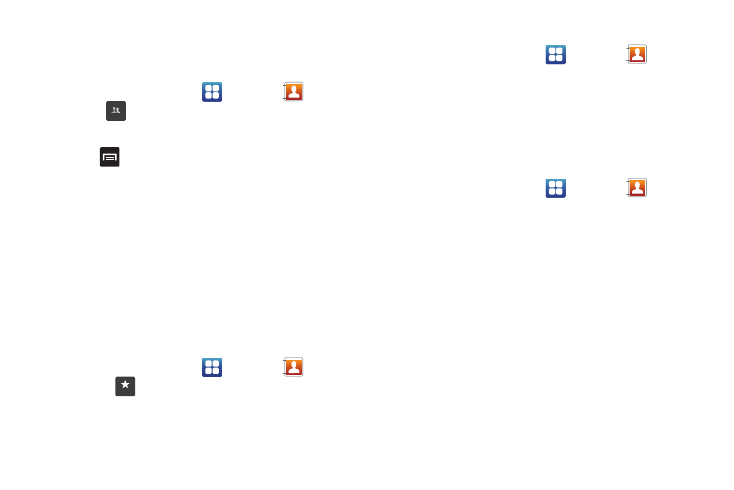
Contacts and Your Address Book 62
Editing a Caller Group
To edit a Group entry, there must be at least one member as part
of the selected group.
1.
From the Home screen, tap
➔
Contacts
➔
Groups
.
2.
Tap a group entry.
3.
Press
➔
Edit group.
4.
Make modifications to the Group name or Ringtone fields.
For more information, refer to “Creating New Group” on
5.
Tap Add member to add more contacts to this group.
6.
Tap Save to save your changes.
Address Book Favorites
Once you have stored phone numbers in the Address Book, you
can add them to your Favorites list.
To view your Favorites list:
ᮣ
From the Home screen, tap
➔
Contacts
➔
Favorites
.
Adding Favorites to your Address Book
1.
From the Home screen, tap
➔
Contacts
.
2.
Within the Contacts list, touch and hold a contact that you
want to add to your favorites list
.
3.
Tap Add to favorites on the displayed list.
4.
A star will appear next to the contact in the Address Book.
Removing Favorites from your Address Book
1.
From the Home screen, tap
➔
Contacts
.
2.
Within the Contacts list, touch and hold a contact that you
want to remove from your favorites list. Contacts in your
Favorites list will have a gold star.
3.
Tap Remove from favorites on the displayed list.
4.
The star will no longer appear next to the contact in the
Address Book.
Managing Address Book Entries
You can copy, delete, and view the memory status for the Phone
and SIM entries on your phone.
Groups
Favorites
