Samsung SGH-I927ZKAATT User Manual
Page 134
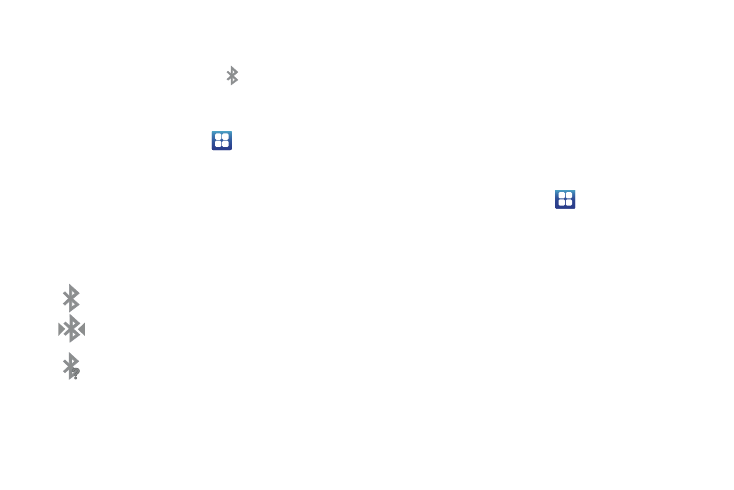
129
and network
➔
Bluetooth settings.
2.
Tap the Bluetooth field to activate the feature (checkmark
indicates active). When active,
appears within the
Status area.
To turn Bluetooth off:
1.
From the Home screen, tap
➔
Settings
➔
Wireless
and network
➔
Bluetooth settings.
2.
Tap the Bluetooth field to deactivate the feature. The green
checkmark will be removed.
Bluetooth Status Indicators
The following icons show your Bluetooth connection status
at a glance:
Displays when Bluetooth is active.
Displays when Bluetooth is connected (paired) and
communicating.
Displays when Bluetooth is on but is not connected
to a Bluetooth device.
Displays when Bluetooth is disabled (default status).
Bluetooth Settings
The Bluetooth settings menu allows you to set up many of the
characteristics of your device’s Bluetooth service, including:
•
Entering or changing the name your device uses for Bluetooth
communication and description
•
Setting your device’s visibility (or “discoverability”) for other Bluetooth
devices
•
Displaying your device’s Bluetooth address
To access the Bluetooth Settings menu:
1.
From the Home screen, tap
➔
Settings
➔
Wireless
and network
➔
Bluetooth settings.
2.
Verify your Bluetooth is active.
3.
Tap the Device name, Visible, and Search for devices fields
to set the options.
To change your Bluetooth name:
1.
Verify your Bluetooth is active.
2.
From the Bluetooth settings page, tap Device name.
3.
Enter a new name.
4.
Tap OK to complete the rename process.
To make your device visible:
[no icon]
