Samsung SGH-I927ZKAATT User Manual
Page 35
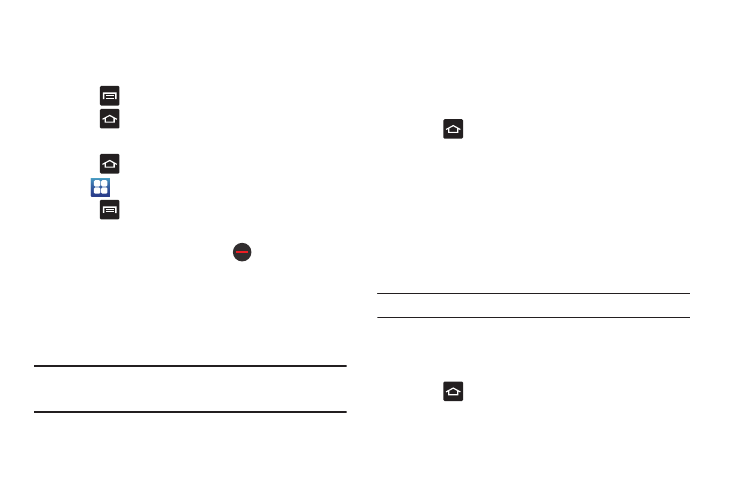
Understanding Your Phone 30
5.
Touch and drag the icon to the position that you want. To
move to a different page, drag the icon to the edge of the
page until the page scrolls to the desired page.
6.
Press
and tap Save.
7.
Press
to return to the Home screen.
Deleting Icons from the Applications Menu
1.
Press
to activate the Home screen.
2.
Tap
to display your current applications.
3.
Press
and tap Edit.
4.
Tap an application that you would like to delete from the
Applications menu. It must have a
symbol next to it in
order to delete it.
5.
Tap the icon.
6.
At the Delete prompt, tap Yes.
The application is deleted.
Note: If you would like to get an application that you have previously deleted,
use the Android Market to download it. For more information, refer to
“Market” on page 147.
Creating and Managing Folders
Folders are located on any of the seven available Home screens
and can contain both files (such as data and images) and Contact
information or entries.
To create a folder on-screen follow these steps:
1.
Press
to activate the Home screen.
2.
Navigate to the desired Home Page.
3.
Touch and hold on an empty area of the screen.
4.
From the Add to Home window tap Folders.
5.
Tap an available folder type to place it on your current
screen.
• Choices include New folder, All contacts, Contacts with phone
numbers, Received list from Bluetooth, and Starred contacts.
Note: Starred contacts are those Contact entries tagged as very important.
Changing the Wallpaper
You can change the Wallpaper (background) of your home
screens by following these steps:
1.
Press
to activate the Home screen.
2.
Touch and hold on an empty area of the screen.
