Groups – Samsung SGH-I927ZKAATT User Manual
Page 66
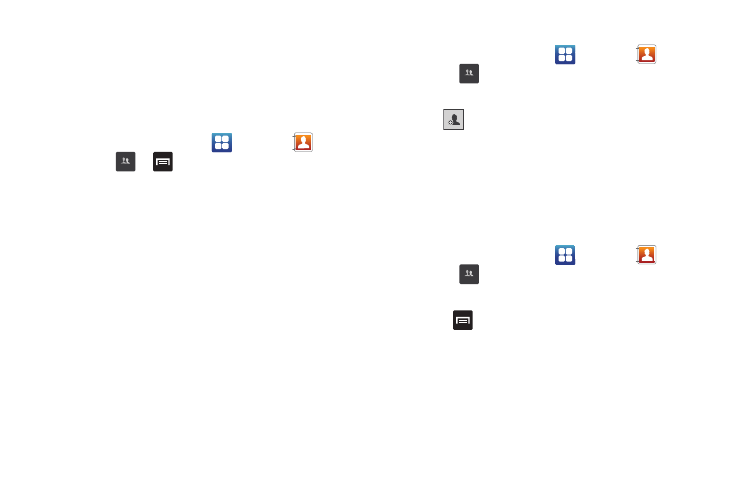
61
• Send namecard via: allows you to send the contact’s information
via Bluetooth, Email, Gmail, or Messaging.
• Print namecard: allows you to print the contact’s namecard to a
Samsung printer using Wi-Fi.
Groups
Creating New Group
1.
From the Home screen, tap
➔
Contacts
➔
Groups
➔
➔
Create.
2.
Tap the Group name field and use the on-screen keypad to
enter a new group name. For more information, refer to
3.
Tap Ringtone to choose an audio file for assignment to this
new group. Choose from Default ringtone, Select sound
from My files, or Phone ringtone categories.
4.
Tap Add member to add more contacts to this group.
Your Contact list is displayed.
5.
Tap the contacts that you want to add to the group. A
checkmark appears.
6.
Tap Add.
7.
Tap Save to store the new Group category.
Adding an Entry to a Group
1.
From the Home screen, tap
➔
Contacts
➔
Groups
.
2.
Tap a group entry.
3.
Tap .
4.
Tap all of the contacts you want to add to this group.
A green checkmark will appear next to their name.
5.
Tap Add.
The contacts are now added to the group.
Removing an Entry From a Group
1.
From the Home screen, tap
➔
Contacts
➔
Groups
.
2.
Tap a group entry.
3.
Press
➔
Remove member.
4.
Tap all of the contacts you want to remove from this group.
A green checkmark will appear next to their name.
5.
Tap Remove.
The contacts are now removed from the group.
Groups
Groups
Groups
