Entering text using the samsung keypad, Entering text using swype – Samsung SGH-I927ZKAATT User Manual
Page 55
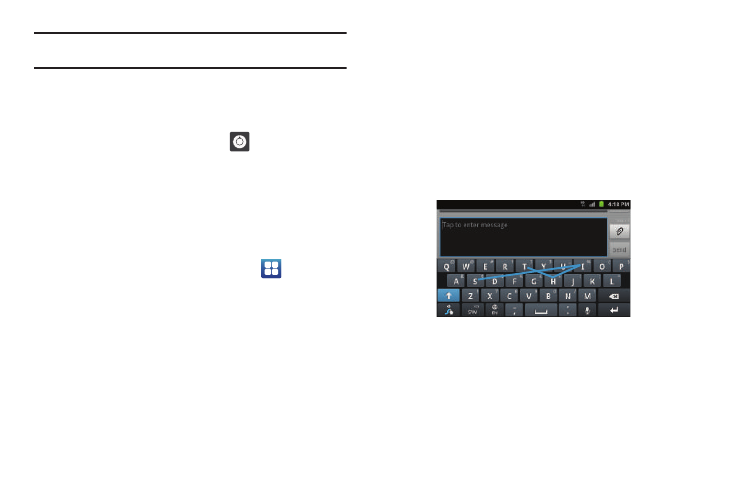
Entering Text 50
Note: You can also use the Show Suggestions option in the portrait
orientation.
Setting the Show Suggestions Option
The Show Suggestions option is on by default. To turn if on or off,
follow these steps:
1.
While composing a message, tap
.
2.
Tap Android keyboard settings.
3.
Tap Show suggestions to create or delete the checkmark.
Entering Text Using the Samsung Keypad
The Samsung Keypad is an on-screen QWERTY keypad similar to
the Android Keyboard with several minor differences.
1.
From the Home screen, tap Applications
➔
Settings
➔
Language and keyboard
➔
Select input method.
2.
Tap the Samsung keypad option. A green circle will appear.
For information on changing Samsung Keypad settings, see
“Samsung Keypad settings” on page 114.
Entering Text Using Swype
Swype™ is a text input method that allows you to enter a word
by sliding your finger or stylus from letter to letter, lifting your
finger between words. Swype uses error correcting algorithms
and a language model to predict the next word. Swype also
includes a tapping predictive text system.
The following example shows how to enter the word “This”. Put
your finger down on the “T”, and without lifting, glide it to the
“h”, then to the “i” then over to the “s”.
Enabling and Configuring Swype
The Android Keyboard is the default text input method, so to use
Swype, you must first change the default keyboard setting.
To enable Swype:
1.
While composing a message, touch and hold anywhere on
the message screen
.
