Music – Samsung SGH-I927ZKAATT User Manual
Page 71
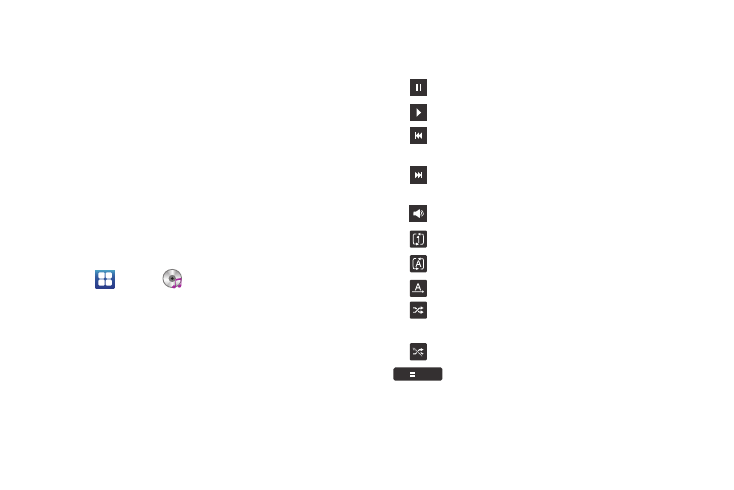
Multimedia 66
8.
In order to rent or buy media, you must first create an
account. Use the keypad to enter the required information,
then tap Create Account.
9.
Choose a payment method and then follow the on-screen
instructions.
10.
The media will now be stored in the My Media folder.
Music
Music is an application that can play music files. Music supports
files with extensions AAC, AAC+, eAAC+, MP3, WMA, 3GP, MP4,
and M4A. Launching Music allows you to navigate through your
music library, play songs, and create playlists (music files bigger
than 300 KB are displayed).
Playing Music
1.
Tap
➔
Music
.
2.
Read the Music Player tips and tap Done when you are
finished. Tap the Do not show again field if you don’t want
to see the tips again.
3.
Tap a library category at the top of the screen (All,
Playlists, Albums, or Artists) to view the available music
files.
4.
Scroll through the list of songs and tap an entry to begin
playback.
5.
The following Music controls are available:
Pause the song.
Start the song after being paused.
Press and hold to rewind the song. Tap to go to
previous song.
Press and hold to fast-forward the song. Tap to go
to next song.
Volume control.
Repeat one: repeats the currently playing song.
Repeat all: replays the current list when the list ends.
Play All: plays the current song list once.
Shuffle On: the current list of songs are randomly
shuffled for playback.
Shuffle Off: songs play in order and are not shuffled.
Displays your list of songs.
List
