Samsung SGH-I927ZKAATT User Manual
Page 127
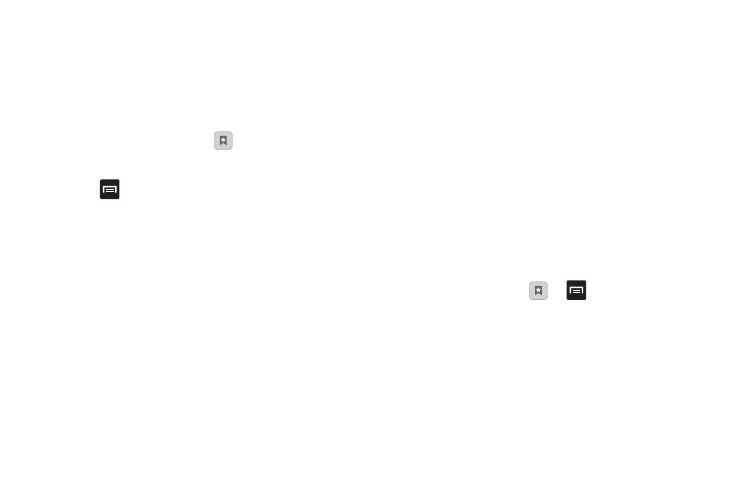
Connections 122
Using Bookmarks
While navigating a website, you can bookmark a site to quickly
and easily access it at a future time. The URLs (website
addresses) of the bookmarked sites are displayed in the
Bookmarks page. From the Bookmarks page you can also view
your Most visited websites and view your History.
1.
From the Home webpage, tap
.
The Bookmarks page is displayed.
2.
Press
to display the following options:
• Bookmark last-viewed page: Creates a new bookmark for the
last webpage that you viewed.
• List/Thumbnail view: You can select Thumbnail view (default) to
see a thumbnail of the webpage with the name listed, or you can
select List view to see a list of the bookmarks with Name and URL
listed.
• Create folder: Creates a new bookmark folder.
• Change order: Allows you to move pages around on the
Bookmarks page. Touch and hold a bookmark icon, then move it to
the desired location.
• Move to folder: Allows you to move a page to a folder.
• Delete: Allows you to delete a bookmark.
3.
Tap a bookmark to view the webpage, or touch and hold a
bookmark for the following options:
• Open: Opens the webpage of the selected bookmark.
• Open in new window: Opens the webpage in a new window.
• Edit bookmark: Allows you to edit the name or URL of the
bookmark. For more information, refer to “Editing Bookmarks”
on page 123.
• Add shortcut to Home: Adds a shortcut to the bookmarked
webpage to your phone’s Home screen.
• Share link: Allows you to share a URL address via Bluetooth,
Gmail, or Messaging.
• Copy link URL: Allows you to copy the URL address to use in a
message.
• Delete bookmark: Allows you to delete a bookmark. For more
information, refer to “Deleting Bookmarks” on page 123.
• Set as homepage: Sets the bookmark to your new homepage.
Adding Bookmarks
1.
From any webpage, tap
➔
➔
Bookmark last-
viewed page.
2.
Use the on-screen keypad to enter the name of the
bookmark and the URL.
3.
Tap OK.
4.
Saved to bookmarks will appear at the bottom of the page.
