Samsung SGH-I927ZKAATT User Manual
Page 101
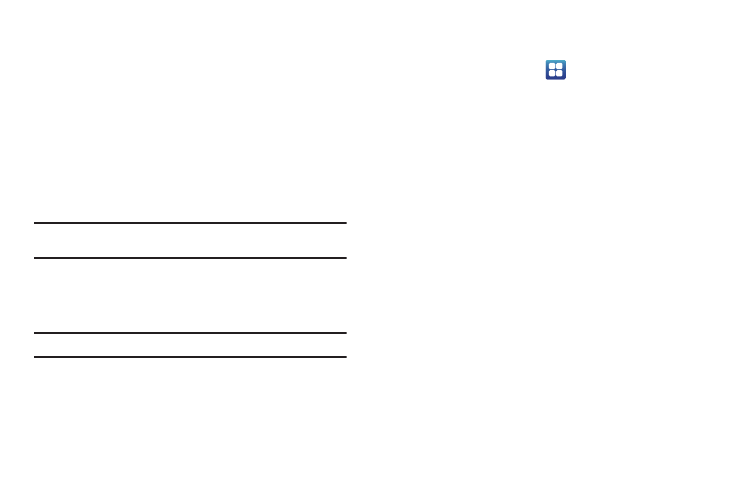
Changing Your Settings 96
Connecting to Portable Wi-Fi hotspot from other devices
1.
Activate Wi-Fi on the device that wants to connect to your
phone.
2.
Find [AndroidHotspotxxxx] in the Wi-Fi network list and
connect to it (xxxx are four randomly generated digits
created by the device that is offering the Portable Wi-Fi
hotspot).
The connected device can now use internet through your
Portable Wi-Fi hotspot.
Note: Activating Wi-Fi and connecting to your phone will be different
depending on the type of device.
VPN settings
The VPN settings menu allows you to set up and manage Virtual
Private Networks (VPNs).
Important!: Before you can use a VPN you must establish and configure one.
Adding a VPN
Before you add a VPN you must determine which VPN protocol to
use: PPTP (Point-to-Point Tunneling Protocol), L2TP (Layer 2
Tunneling Protocol), L2TP/IPSec PSK (Pre-shared key based
L2TP/IPSec), or L2TP/IPSec CRT (Certificate based L2TP/IPSec).
1.
From the Home screen, tap
➔
Settings
➔
Wireless
and network
➔
VPN settings.
2.
Tap Add VPN.
To establish a PPTP (Point-to-Point Tunneling Protocol):
1.
Tap Add PPTP VPN.
2.
Tap VPN name, add a name for this connection using the
keypad, then tap OK.
3.
Tap Set VPN server, add a name using the keypad, then tap
OK.
4.
Tap Enable Encryption to make a checkmark (if desired).
5.
Tap DNS search domains, add a name for DNS search using
the keypad, then tap OK.
To establish a L2TP (Layer 2 Tunneling Protocol):
1.
Tap Add L2TP VPN.
2.
Tap VPN name, add a name for this connection using the
keypad, then tap OK.
