Google search, Latitude, Google search latitude – Samsung SGH-I927ZKAATT User Manual
Page 149
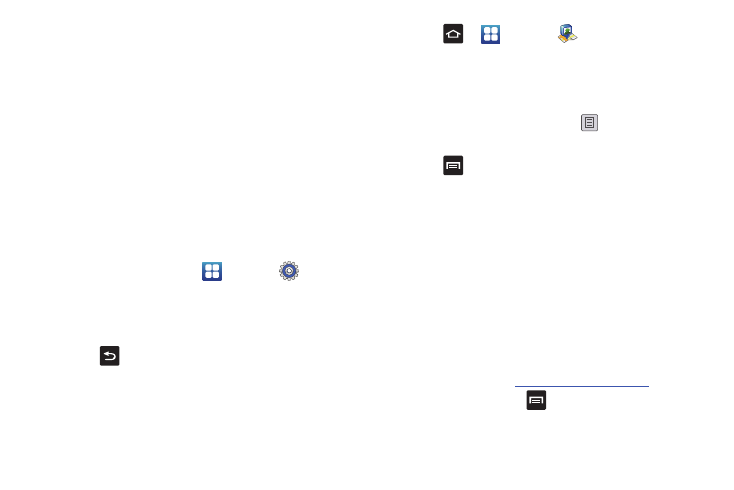
Applications 144
account on the web. For more information, refer to “Using Gmail”
on page 90.
Google Search
The Google Search Bar provides you an on-screen Internet
search engine powered by Google™. For more information, refer
to “Google Search Bar” on page 25.
Latitude
With Google Latitude, you can see the location of all of your
friends on a map or on a list. You can also share or hide your
location.
You must first set up your tablet to use wireless networks to help
pinpoint your location. Also, Latitude works best when Wi-Fi is
enabled.
1.
From the Home screen, tap
➔
Settings
➔
Location and security.
2.
Tap Use wireless networks. A green checkmark indicates
the feature is enabled.
3.
Press
➔
Wireless and network
➔
Wi-Fi settings.
4.
Tap Wi-Fi to turn Wi-Fi on.
5.
Log on to your Google account. For more information, refer
to “Setting up your Phone” on page 9.
6.
Press
➔
➔
Latitude
.
Your location is displayed on the map, accurate to 30
meters.
Sharing your Location with Friends
1.
From the Latitude map screen, tap
to display your
Latitude friends. At first, only your name is displayed.
2.
Press
➔
Add friends.
3.
Tap Select from Contacts or Add via email address.
4.
Tap a contact or enter an email address and tap Add
friends.
5.
At the Send sharing requests prompt, tap Yes.
Your friend will receive an email or text message with your
location marked on a map. They will also receive instructions on
how to view your location from the web or use Latitude on their
phone or tablet provided it is available. Once they acknowledge
your request, their location will display on your tablet. They can
share their location from their computer, phone, or tablet.
For more information, go to
http://www.google.com/latitude
.
6.
To view the map, press
➔
See map.
