Synchronizing accounts, Address book options, Synchronizing accounts address book options – Samsung SGH-I927ZKAATT User Manual
Page 64
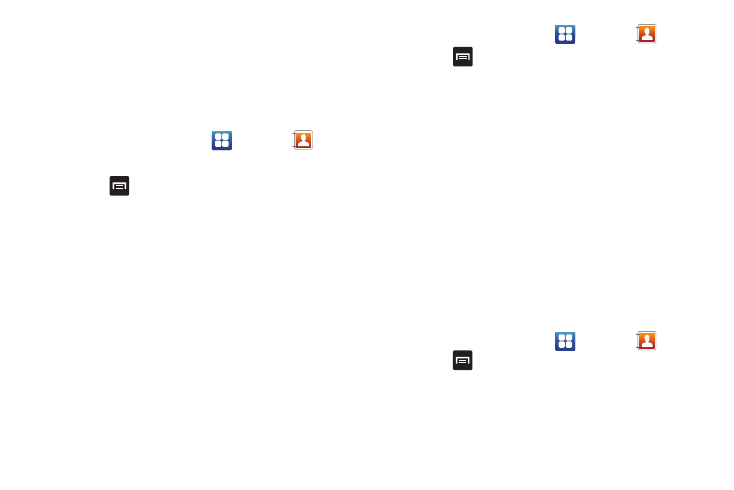
59
Marking a Contact as Default
When you use messaging type applications, the application
needs to know which information is primary (default) in a contact
entry list. For example, you may have three different contact
records for John Smith, so the application will be looking for the
“default” number or entry.
1.
From the Home screen, tap
➔
Contacts
.
2.
Tap a Contact name.
3.
Press
➔
Mark as default. The Mark as default screen
displays radio buttons next to the contact names or phone
numbers of all the linked contacts. The radio button next to
the default contact will be green.
4.
To change the default contact, tap the radio button next to
another entry that you want to be the default. The radio
button will turn green, then tap Save.
Synchronizing Accounts
From the Accounts menu you decide if you want applications to
synchronize, send, and receive data at any given time, or if you
want the applications to synchronize automatically. After
determining how you want the accounts to synchronize, indicate
which account to synchronize with your Contacts list.
1.
From the Home screen, tap
➔
Contacts
.
2.
Press
then tap More
➔
Accounts.
3.
Determine which type of account information you want to
synchronize with your Contact list. Selections are:
• Background data: (applications that sync, send, and receive data
any time).
• Auto-sync: allows applications to automatically synchronize.
4.
Tap Add account.
5.
Tap an account type to add.
6.
Follow the on-screen instructions. The selected account
type synchronizes with your Contacts list.
Address Book Options
You can access Address Book options while at the main Address
Book page or while in the details page for a specific entry.
Options in Address Book
1.
From the Home screen, tap
➔
Contacts
then
press .
2.
The following options display:
• Delete: allows you to delete 1 or more of your contacts.
