Gallery – Samsung SGH-I927ZKAATT User Manual
Page 76
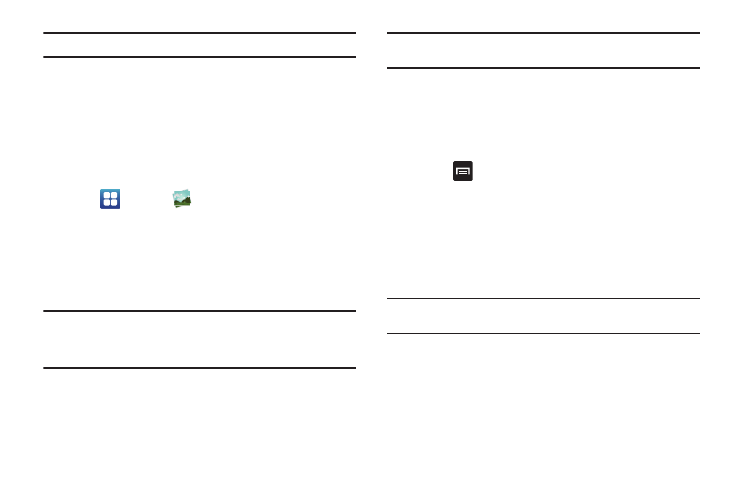
71
Note: The 5.1 channel sound effect works in earphone mode only.
For more information on downloading videos for your phone, see
“Market” on page 147.
Gallery
The Gallery is where you view photos and play back videos. For
photos, you can also perform basic editing tasks, view a
slideshow, set photos as wallpaper or contact image, and share
as a picture message.
1.
Tap
➔
Gallery
.
All of the Albums that hold your pictures and videos will be
displayed with folder name and number of files.
2.
Tap an Album and thumbnails of the contents will be
displayed.
Note: If your device displays that the memory is full when you access Gallery,
delete some of the files by using My files or other file management
applications and try again. For more information, refer to “My files” on
page 149.
Viewing Pictures
1.
Tap a thumbnail to view the picture.
Note: If no control icons are displayed on the screen in addition to the
picture, tap anywhere on the screen to display them.
2.
The following options are available:
• Send via: allows you to send the picture via Bluetooth, Email,
Gmail, Messaging, or Wi-Fi.
• Delete: allows you to delete the picture. Tap Confirm deletions and
the picture will be deleted.
3.
Press
for additional options:
• Share via: allows you to share the picture via AllShare, Facebook,
or Picasa.
• Set as: allows you to set the picture as a Contact icon., Home
screen wallpaper, or Lock screen wallpaper.
• More: displays additional options for editing and printing.
Viewing Videos
Note: If no control icons are displayed on the screen in addition to the
picture, tap anywhere on the screen to display them.
1.
Touch and hold a video to select it. A checkmark will
appear on the thumbnail.
2.
The following options are available:
• Send via: allows you to share the video via Bluetooth, Email, Gmail,
Messaging, or Wi-Fi.
