Storage, Language and keyboard, Storage language and keyboard – Samsung SGH-I927ZKAATT User Manual
Page 117
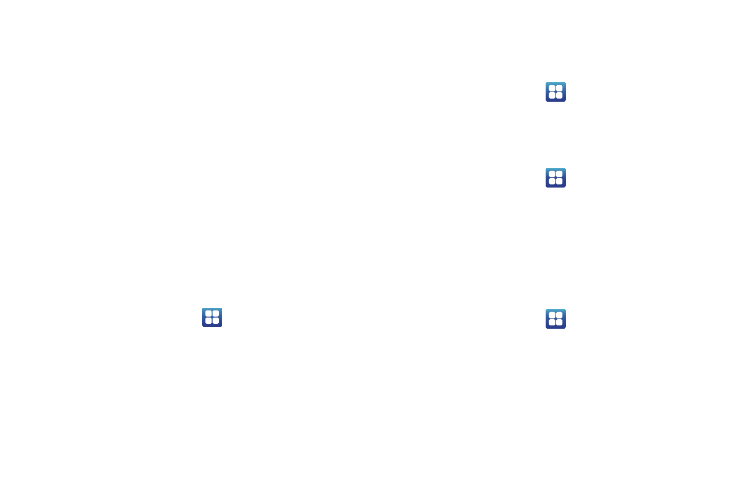
Changing Your Settings 112
3.
Tap Format USB storage if you want to erase all data in your
USB storage including music or photos. A checkmark will
appear.
4.
Tap Reset phone.
5.
At the confirmation screen, tap Erase everything.
The phone resets to the factory default settings
automatically and when finished, displays the Home
screen.
Storage
From this menu you can view the memory allocation for the
memory card as well as mount or unmount the SD card.
For more information about mounting or unmounting the SD card,
see “Memory Card” on page 34.
To view the memory allocation for your external SD card:
1.
From the Home screen, tap
➔
Settings
➔
Storage.
The available memory displays under the Total space and
Available space headings for SD card, USB storage, and
System storage.
2.
Tap Format USB storage to erase all data on the phone’s
USB storage such as music and photos.
Language and Keyboard
This setting allows you to configure the language in which to
display the menus. You can also set onscreen keyboard options.
ᮣ
From the Home screen, tap
➔
Settings
➔
Language
and keyboard.
Select language
To set the language that the menus display on the phone:
1.
From the Home screen, tap
➔
Settings
➔
Language
and keyboard
➔
Select language.
2.
Tap on a language from the list.
Select input method
There are three input methods available: Swype, Android
keyboard, and Samsung keypad. Samsung keypad is the default
text input method.
1.
From the Home screen, tap
➔
Settings
➔
Language
and keyboard
➔
Select input method.
2.
Select either Android keyboard, Samsung keypad, or
Swype and follow the instructions below.
