Customizing your home screen – Samsung SGH-I927ZKAATT User Manual
Page 32
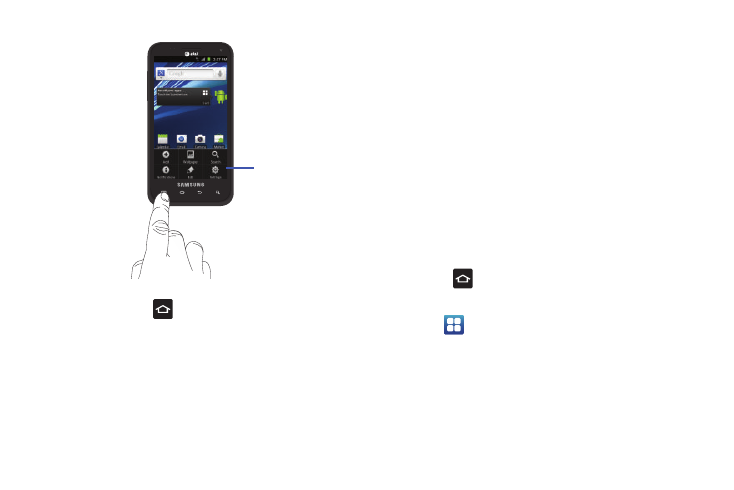
27
Accessing Recently-Used Applications
1.
Press and hold
from any screen to open the
recently-used applications window.
2.
Tap an icon to open the selected application or tap Task
Manager to open the Task Manager.
Customizing Your Home Screen
You can customize your Home screen by doing the following:
•
Creating Shortcuts
•
Adding and Removing Widgets on the Home Screen
•
Repositioning Widgets
•
Creating Folders
•
Changing the Wallpaper
•
Adding and Deleting Home Screens
Creating Shortcuts
Shortcuts are different than the current Home screen Widgets
that only launch an application. Shortcuts activate a feature,
action, or launch an application.
Adding a shortcut from the Applications Menu
1.
Press
to activate the Home screen.
2.
Navigate to the desired Home Page.
3.
Tap
to display your current applications.
4.
Scroll through the list and locate your desired application.
5.
Touch and hold the on-screen icon. This creates an
immediate shortcut of the selected icon and closes the
Applications tab.
Sub-Menu items
