Live tv – Samsung SGH-I927ZKAATT User Manual
Page 73
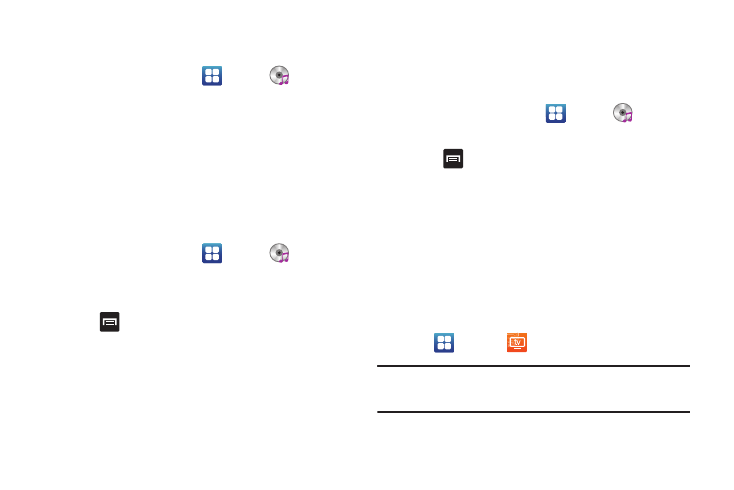
Multimedia 68
Adding Music to a Playlist
To add files to the playlist:
1.
From the Home screen, tap
➔
Music
.
2.
Tap the Playlists tab.
3.
Tap the playlist name in which to add music.
4.
Tap Add music.
5.
Tap a music file, or tap Select all to add all the music tracks
to this playlist then tap Add.
Removing Music from a Playlist
To remove music files from a playlist:
1.
From the Home screen, tap
➔
Music
.
2.
Tap the Playlists tab.
3.
Tap the playlist name in which to delete music.
4.
Press
➔
Remove.
5.
Tap the checkbox to the right of each track you want to
remove from this playlist, or tap Select all to remove all the
music tracks from this playlist, then tap Remove.
Editing a Playlist
Besides adding and removing music files in a playlist, you can
also rename the playlist.
To edit a playlist:
1.
From the Home screen, tap
➔
Music
.
2.
Tap Playlists.
3.
Press
➔
Edit.
4.
Tap a playlist name to edit.
5.
Tap the Name field for the selected playlist, enter a new
name for the playlist then tap Save.
For information on downloading music for your phone, see
“Market” on page 147.
Live TV
Live TV is a subscription service that allows you to watch your
favorite TV shows using your handset.
1.
Tap
➔
Live TV
.
Note: The first time you use Live TV, you will need to download the
application from the Market. For more information, refer to “Market”
on page 147.
