Samsung SGH-I927ZKAATT User Manual
Page 100
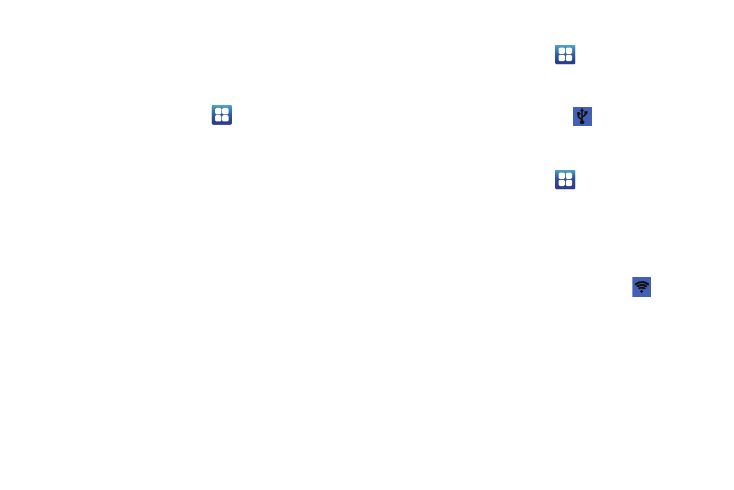
95
USB utilities
This option allows you to copy files between your PC and the
memory card in your phone.
1.
Insert a memory card into your phone.
2.
From the Home screen, tap
➔
Settings
➔
Wireless
and network
➔
USB utilities.
3.
On your phone, tap Connect storage to PC.
4.
Connect a USB cable from your phone to your PC.
5.
A pop-up window displays on the PC when connected. Tap
Connect USB storage.
Your phone will appear on your PC as a removable disk.
6.
Open the folder to view files.
7.
Copy files between your PC and your memory card.
8.
To exit, tap Disconnect storage from PC.
Tethering & portable hotspot
This option allows you to share your phones’s mobile data
connection via USB or as a portable Wi-Fi hotspot.
Tethering
1.
From the Home screen, tap
➔
Settings
➔
Wireless
and network
➔
Tethering and portable hotspots.
2.
Tap USB tethering to add a checkmark and activate the
feature. The USB tethering icon
is displayed at the top
of your screen.
Portable Wi-Fi hotspot
1.
From the Home screen, tap
➔
Settings
➔
Wireless
and network
➔
Tethering and portable hotspots.
2.
Tap Portable Wi-Fi hotspot settings.
3.
Read the introduction and tap OK.
4.
Tap Portable Wi-Fi hotspot to add a checkmark and activate
the feature. The Portable Wi-Fi hotspot icon
is
displayed at the top of your screen.
5.
Tap Configure portable Wi-Fi hotspot.
6.
Enter or edit the Network SSID, Security setting and
Password and tap Save.
7.
Tap Hide my device to create a checkmark if you want your
device hidden.
