Accounts and synchronization – Samsung SGH-I927ZKAATT User Manual
Page 115
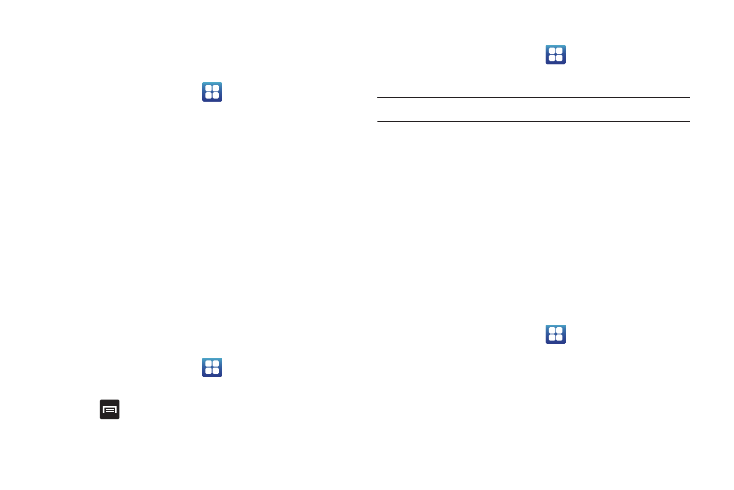
Changing Your Settings 110
Memory usage
The Memory usage option allows you to view the memory usage
for your applications.
1.
From the Home screen, tap
➔
Settings
➔
Applications
➔
Memory usage.
The All tab displays the Memory usage for the different
applications that are present on your phone.
2.
Tap the Running tab to see the memory usage for
applications that are presently running.
3.
Tap the Downloaded tab to see the memory usage for
Downloaded applications.
4.
Tap the On SD card tab to see the memory usage for
applications that are stored on your SD card.
Battery use
The Battery use option allows you to view the battery usage of
the applications and features on your phone.
1.
From the Home screen, tap
➔
Settings
➔
Applications
➔
Battery use.
2.
Press
➔
Refresh to refresh the display.
Development
ᮣ
From the Home screen, tap
➔
Settings
➔
Applications
➔
Development.
Important!: These features are used for development purposes only.
USB debugging
This feature is used for development purposes only.
Allow mock locations
This feature is used for development purposes only.
If you are a developer who is testing a GPS applications using
this device, you can tell the device that the phone is at different
GPS locations. In other words, the phone is allowed to “mock”
the coordinates.
Accounts and Synchronization
1.
Sign in to your Google account.
2.
From the Home screen, tap
➔
Settings
➔
Accounts
and sync.
3.
From the General sync settings section, tap one of the
following options:
• Background data: allows your phone to use data in the
background.
