Samsung SGH-I927ZKAATT User Manual
Page 65
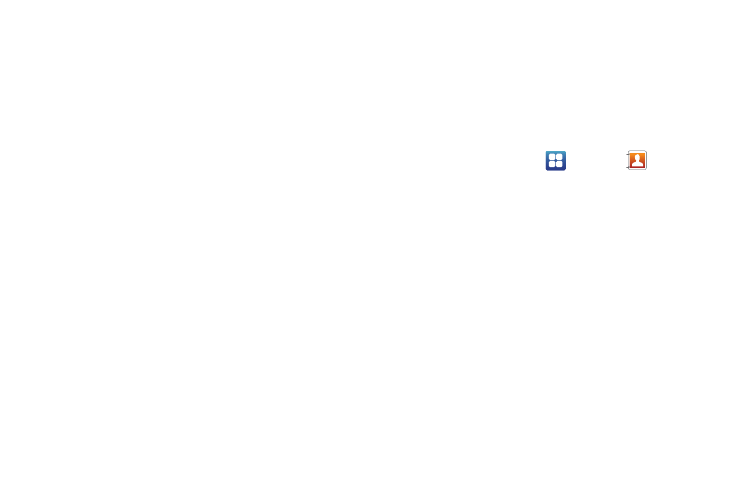
Contacts and Your Address Book 60
• My profile: allows you to set up a profile for yourself. The
information will be the same that you can add for a new contact.
For more information, refer to “Adding a New Contact” on
page 53.
• Merge with Google: allows you to merge your contacts together
with your Google account contacts.
• Import/Export: allows you to move contacts to or from your
memory card. You can also send a namecard via Bluetooth, Email,
Gmail, or Messaging.
• View SNS Friends: allows you to get contacts from your friends on
Facebook or LinkedIn. You can also get contacts from Corporate or
Google accounts. Tap Add account and then follow the on-screen
instructions. For more information, refer to “Synchronizing
Accounts” on page 59.
• More: the following additional options are displayed:
–
Accounts: allows you to add and manage mobile accounts on
Facebook and LinkedIn. You can also add Corporate or Google
accounts. Tap Add account and then follow the on-screen instructions.
–
Speed dial setting: allows you to set up speed-dialing. For more
information, refer to “Making a Call Using Speed Dial” on
page 37.
–
Send email: allows you to send an email using your Google account.
–
Send message: allows you to send a text or picture message.
–
SIM Management: allows you to copy contacts from your phone to
your SIM card or from your SIM card to your phone. You can also delete
contacts from your SIM card.
–
Display options: You can choose to only display contacts that have
phone numbers, sort by first or last name, display contacts first name
first or last name first, display contacts stored to your SIM card, display
contacts stored on your phone, and/or display contacts stored to other
accounts. Tap a selection and tap Done.
–
Settings: allows you to choose where to save your new contacts, or
where to send contacts and namecards.
Options at Selected Contact Screen
1.
From the Home screen, tap
➔
Contacts
.
2.
Touch and hold a contact.
3.
The following options display depending on whether your
contact is saved to your phone or your SIM card:
• Edit: allows you to edit the selected contact’s information.
• Delete: allows you to delete the contact from your Address Book.
• Join contact: allows you to join contacts with other contacts (only
displays when contact is saved to SIM).
• Send contact information: allows you to send a contacts
information in a message.
• Add to favorites: allows you to add the contact to your favorites list.
• Add to group: allows you to add the contact to a pre-defined group
such as Family, Friends, or Work. For more information, refer to
“Adding an Entry to a Group” on page 61.
• Add to reject list: allows you to add this contact to your reject list. If
they call, the call will be sent directly to voice mail.
