Samsung SGH-I927ZKAATT User Manual
Page 151
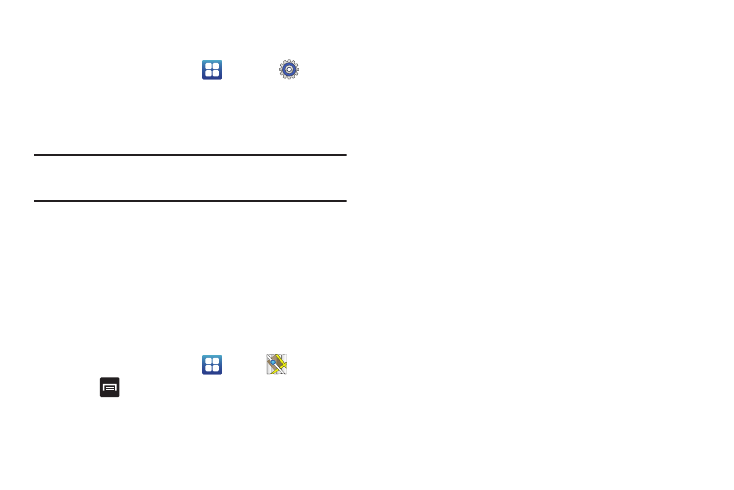
Applications 146
the location source you must enable the wireless network, or
enable the GPS satellites.
1.
From the Home screen, tap
➔
Settings
➔
Location and security.
2.
Tap the Use GPS satellites field. A green checkmark will
display next to the field.
Note: Selecting Use GPS satellites allows you to locate places of interest at
the street-level. However, this also requires a clear view of the sky and
uses more battery power.
To receive better GPS signals, avoid using your device in the
following conditions:
•
inside a building or between buildings
•
in a tunnel or underground passage
•
in poor weather
•
around high-voltage or electromagnetic fields
•
in a vehicle with tinted windows
Using Maps
1.
From the Home screen, tap
➔
Maps
.
2.
Press
to display the following options:
• Search: allows you to search for a place of interest.
• Directions: displays navigation directions to a location from a
starting point.
• My Places: allows you to see locations you have marked as a
favorite such as restaurants, museums, parks, and so forth. Press
and hold on a location and when the screen displays with the
address, tap the star in the upper-right corner. It will be listed in your
Starred Places.
• Clear Map: allows you to remove all markings and layers from the
map.
• Latitude: lets you and your friends share locations and status
messages with each other. It also lets you send instant messages
and emails, make phone calls, and get directions to your friends’
locations.
• More: allows you to select the following additional options:
–
Labs: this is a testing ground for experimental features that aren’t ready
for primetime. They may change, break or disappear at any time. Click
on a Lab to enable or disable it.
–
Cache Settings: allows you to set options to pre-fetch map tiles when
not using WiFi and to clear the cache that holds the map tiles.
–
Help: displays the Google Mobile Help web page where you can receive
help on Google Maps.
–
Terms, Privacy & Notices: displays the Terms and Conditions, Privacy
Policy, o r Legal Notices information. Select the desired information from
the pop-up menu.
