Samsung SGH-I927ZKAATT User Manual
Page 33
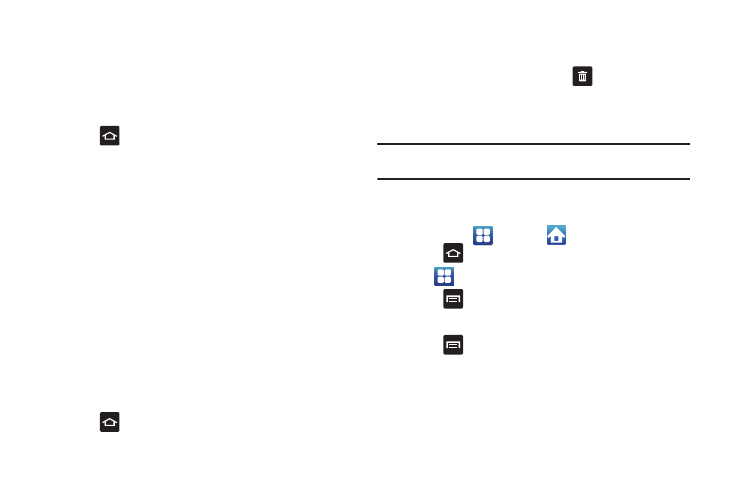
Understanding Your Phone 28
6.
While still holding the on-screen icon, position it on the
current page. Once complete, release the screen to lock
the new shortcut into its new position on the current
screen.
Adding a shortcut via the Add to Home screen
1.
Press
to activate the Home screen.
2.
Touch and hold on an empty area of the Home screen.
3.
From the Add to Home window tap Shortcuts.
4.
Tap a selection from the available list:
• Applications
• Bookmark
• Contacts
• Direct dial
• Direct message
• Directions & Navigation
• Settings
5.
Follow the on-screen instructions to add the new shortcut
to your current Home screen.
Deleting a shortcut
1.
Press
to activate the Home screen.
2.
Touch and hold the desired shortcut. This unlocks it from
its location on the current screen.
3.
Drag the icon over the Delete tab
and release it.
As you place the shortcut into the Trash, both items turn
red.
Note: This action does not delete the item, it just removes the shortcut from
the Home screen.
Adding and Removing Primary Shortcuts
You can change any of your primary shortcuts with the exception
of the Applications
and Home
shortcuts.
1.
Press
to activate the Home screen.
2.
Tap
to display your current applications.
3.
Press
and tap View Type.
4.
Tap Customizable grid.
5.
Press
and tap Edit.
6.
Scroll through the list and locate your desired application.
