Call duration – Samsung SGH-I927ZKAATT User Manual
Page 46
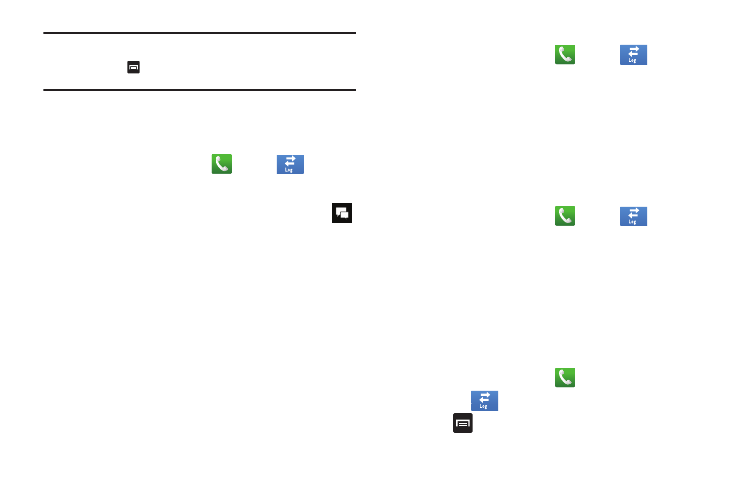
41
Note: By default, your contacts are automatically saved to your phone. To
change where your contacts are saved to, from the main Contacts
screen, press
➔ More ➔ Settings ➔ Save new contacts to.
Select Always ask, Phone, or Account.
For further details about the Address Book feature, see “Adding
a New Contact” on page 53.
Sending a Message to a Recent Call
1.
From the Home screen, tap
➔
Logs
.
A list of recent calls is displayed.
2.
Tap the call you want to send a message to, then tap
.
– or –
Sweep the call listing to the left.
The call detail page is displayed.
3.
At the Message screen, tap the empty text field and use
the on-screen keypad to type in a message.
4.
When you are done with your message, tap Send.
For more information, refer to “Creating and Sending
Deleting a Call from the Call Log
1.
From the Home screen, tap
➔
Logs
.
A list of recent calls is displayed.
2.
Touch and hold the call you want to delete from the Call
log.
3.
Tap Delete.
The call is deleted from the Call log.
Adding a Call to the Reject List
1.
From the Home screen, tap
➔
Logs
.
A list of recent calls is displayed.
2.
Touch and hold the call you want to add to the Reject List.
3.
Tap Add to reject list.
Future calls from this number will be rejected and sent to
your voicemail.
Call Duration
1.
From the Home screen, tap
.
2.
Tap Logs
.
3.
Press
to display the Call log sub-menu.
s
s
s
s
