Camera options – Samsung SGH-I927ZKAATT User Manual
Page 78
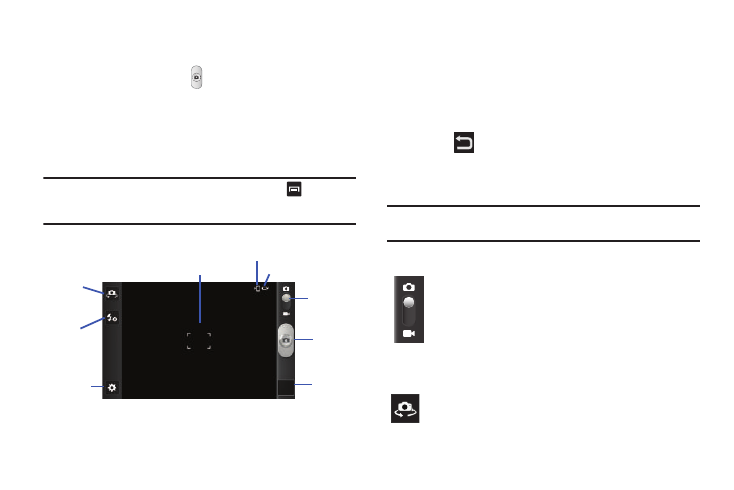
73
5.
You can also tap the screen to move the focus to the area
you touch.
6.
Press the Camera key (
) until the shutter sounds. (The
picture is automatically stored within your designated
storage location. If no microSD is installed, all pictures are
stored on the Phone.) For more information, refer to
Note: To enable the GPS icon, from the Home screen press
➔ Settings
➔ Location and security and tap Use GPS satellites to create a
checkmark.
7.
To view a picture, tap the Image Viewer.
8.
While viewing a picture, double-tap the screen to zoom in
or out.
– or –
Pinch the screen inwards to zoom out or pinch it outwards
to zoom in.You can magnify the picture up to x4.
9.
Press
to return to the viewfinder.
Camera Options
Options are represented by icons across both sides of the screen.
Note: The options disappear after a few seconds. Tap the screen to make
them reappear.
Display Image
Settings
Battery Charge
Camera
Key
Image
Viewer
Mode
Front
Flash
Facing
Camera
Storage
Camera / Camcorder Mode: allows you to take a photo in
various modes. Once you change the mode, the
corresponding indicator appears at the top left of the
display. Slide the button up for Camera, or down for
Camcorder.
Self portrait: allows you to set the front camera so you can
take pictures of yourself or video chat.
