Pc connections – Samsung SGH-I927ZKAATT User Manual
Page 137
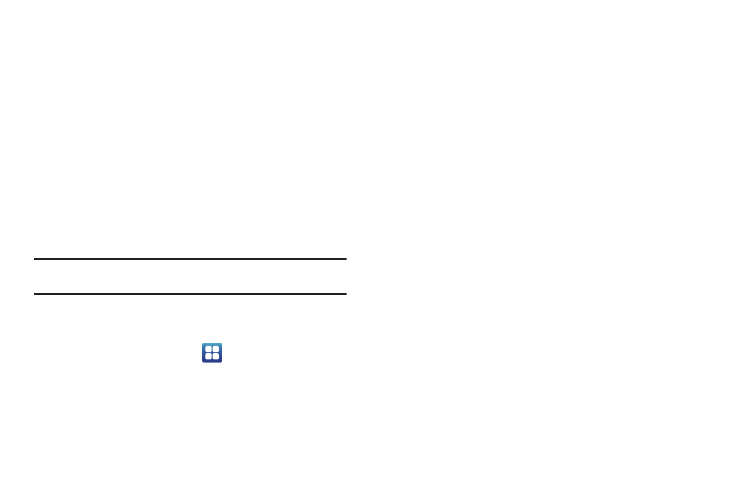
Connections 132
8.
A Bluetooth share notification will appear in your
notifications list.
PC Connections
You can connect your device to a PC using an optional PC data
cable. When you connect the device to a PC, you can synchronize
files with Windows Media Player, or transfer data to and from
your device directly.
Connecting as a Mass Storage Device
You can connect your device to a PC as a removable disk and
access the file directory. If you insert a memory card in the
device, you can also access the files directory from the memory
card by using the device as a memory card reader.
Note: The file directory of the memory card displays as a removable disk,
separate from the internal memory.
1.
Insert a memory card into the device to transfer files from
or to the memory card to your PC.
2.
From the Home screen, tap
➔
Settings
➔
Wireless
and network
➔
USB utilities.
3.
On your phone, tap Connect storage to PC.
4.
Connect a USB cable from your phone to your PC.
5.
A pop-up window displays on the PC when connected. Tap
Connect USB storage.
Your phone will appear on your PC as a removable disk.
6.
Open the folder to view files.
7.
Copy files between your PC and your memory card.
8.
To exit, tap Disconnect storage from PC.
