Dock settings, Date and time, Dock settings date and time – Samsung SGH-I927ZKAATT User Manual
Page 122
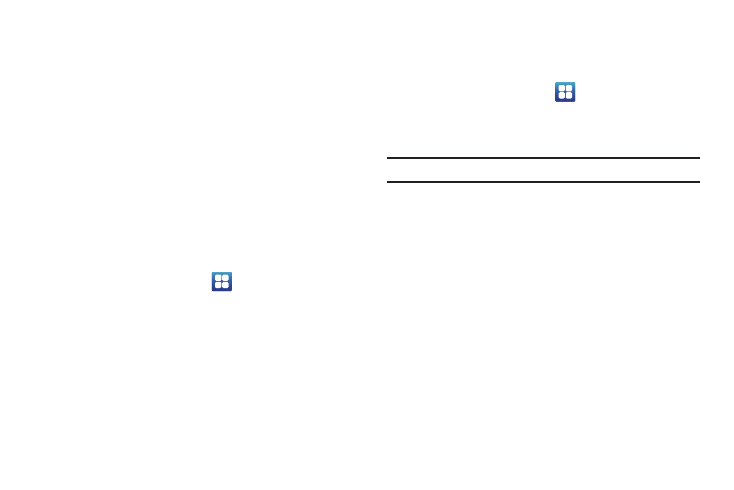
117
3.
Return to the Accessibility menu and tap Accessibility to
create a checkmark and activate the feature.
4.
Tap the services for which you want data to log. A
checkmark will appear.
5.
If an Attention prompt appears, tap OK to continue or
Cancel to exit.
6.
Tap The power key ends calls option to create a checkmark
if you want to press the power key to end calls. This will
not turn off the screen.
Dock Settings
This menu allows you to select the Audio output mode when
using a car or desk dock.
1.
From the Home screen, tap
➔
Settings
➔
Dock
settings.
2.
Tap Audio output mode to use the external dock speakers
when the phone is docked.
Date and Time
This menu allows you to change the current time and date
displayed.
1.
From the Home screen, tap
➔
Settings
➔
Date and
time.
2.
Tap Automatic to allow the network set the date and time.
Important!: Deactivate Automatic to manually set the rest of the options.
3.
Tap Set date and use the plus or minus icons to set the
Month, Day, and Year then tap Set.
4.
Tap Select time zone, then tap a time zone.
5.
Tap Set time and use the plus or minus icons, set Hour, and
Minute. Tap PM or AM, then tap Set.
6.
Optional: Tap Use 24-hour format. If this is not selected the
phone automatically uses a 12-hour format.
7.
Tap Select date format and tap the date format type that
you prefer.
