Android system recovery, Safe mode, Android system recovery safe mode – Samsung SGH-I927ZKAATT User Manual
Page 16
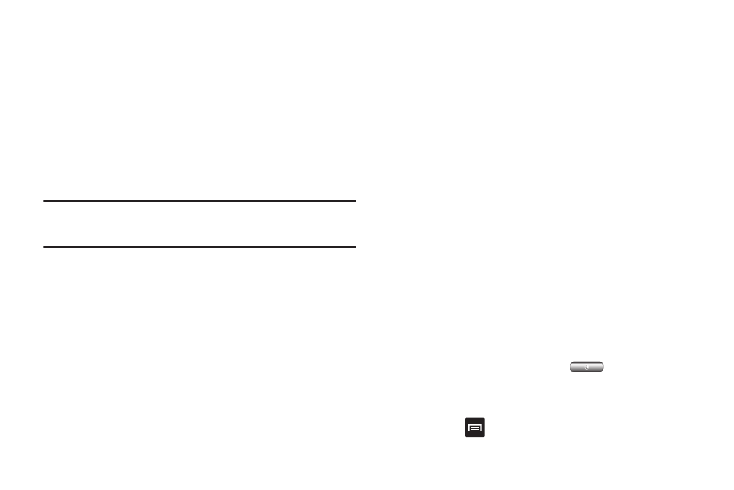
11
Accessing Your Voice Mail From Another Phone
1.
Dial your wireless phone number.
2.
When you hear your voicemail greeting, press the asterisk
key on the phone you are using.
3.
Enter your passcode.
Android System Recovery
Android System Recovery is used for Google updates but the
average user will never need to perform a system recovery.
Note: If you entered this menu by mistake, use the Volume Up/Down keys to
select reboot system now, then press the Power key. Your phone will
then continue to boot up.
To enter the Android System Recovery mode, follow these steps:
1.
With the phone turned off, press the Power key and
Volume Down keys at the same time until the phone
switches on.
2.
Once the SAMSUNG logo appears, release the Power key
while continuing to press the Volume Down key.
3.
Continue to press the Volume Down key for at least 8
seconds, until Recovery mode is launched and the Android
System Recovery screen is displayed.
4.
Release the Volume Down key.
5.
The following options are available:
• reboot system now: this option turns on your phone.
• apply update from sdcard: this option allows you to apply updates
from your memory card to your phone.
• wipe data/factory reset: deletes all data from the phone except
pictures and videos. For more information, refer to “Factory data
reset” on page 111.
• wipe cache partition: allows you to delete all cache data such as
log files.
6.
Use the Volume Up/Down keys to scroll up or down, then
use the Power key to make a selection.
Safe Mode
You can boot your phone into Safe Mode if you wish to
troubleshoot whether or not added applications are causing
problems with the device. Safe mode will only load basic system
software.
1.
Make sure your phone is turned off.
2.
Press and hold the power key (
) to boot up your
device.
3.
When the start-up animation begins to display, press and
hold the
key.
