1 configuring to display data – Triton TargetPro User Manual
Page 66
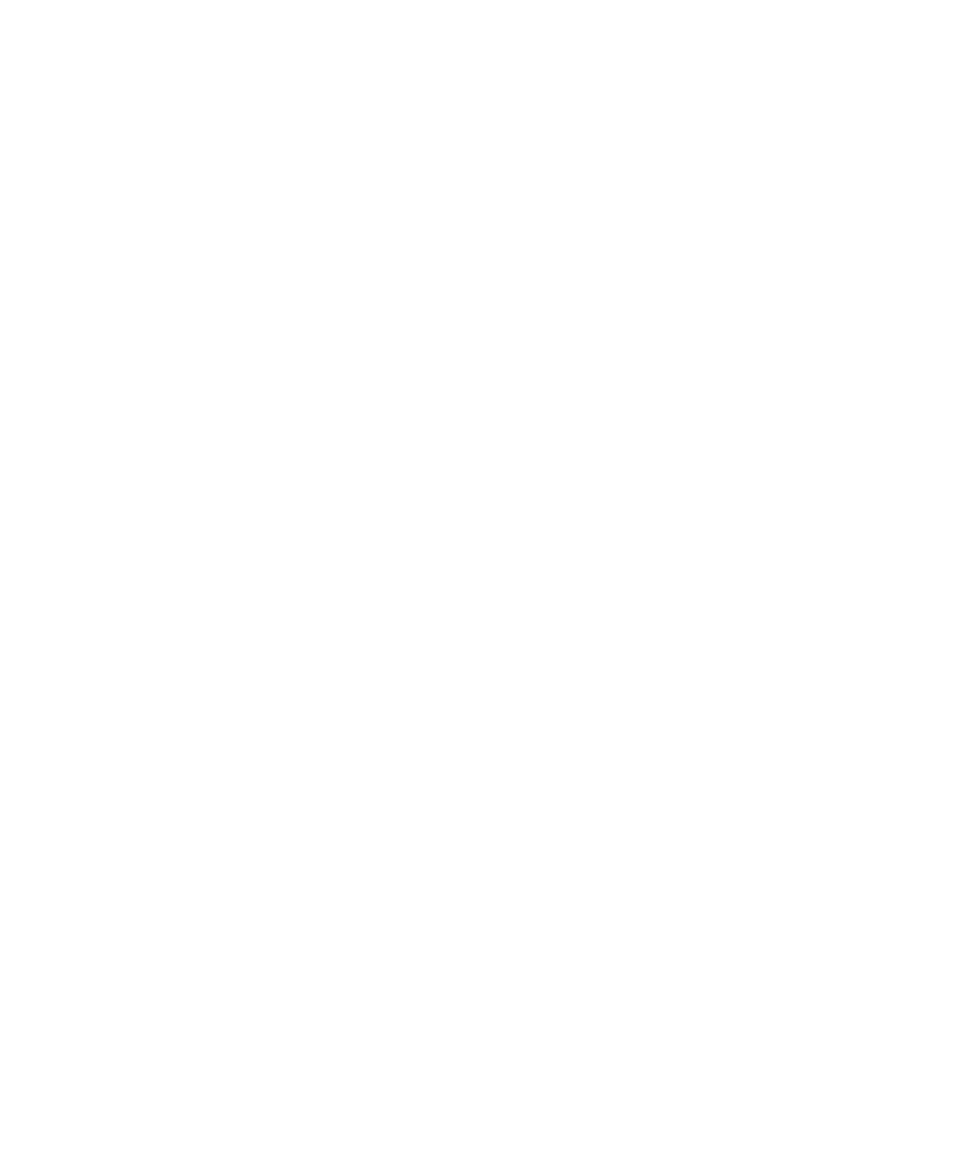
June 2004 TargetPro™ User's Manual
identify a contact description. The Classify function, the Geocorrect function, the
Cursor, Pan Image, Zoom, and Measure functions were explained in the section
called ‘Icons on the Taskbar’. Set Contact Number is explained in ‘Setting a
Contact Number’.
The Tools menu also has these selectable items:
• Cursor Symbol:
Cross Hair, Bull’s-Eye, Gun Scope, or Dot. Your
pointer assumes the shape of the specified cursor.
• Cursor Color: Red, Yellow, Black, or White. Your pointer assumes the
specified color.
5.3.1 Configuring to Display Data
Before opening a file, you may want the geo-information in your TargetPro
images to be reported in ways that are different from the way the navigation
data originally was saved. In TargetPro, you can do that in TargetPro’s
Configuration dialog box.
Note:
If you’re going to use the Configuration function, you must do so
before you open the file(s) you wish to have the options apply to. Settings in
Configuration have no effect for files opened prior to selecting Configuration
in the current TargetPro session.
Also, any values (not just units) you specify in the TargetPro Configuration
will be used by TargetPro in position and size calculations instead of
whatever values were stored in the imagery data file when the data was
recorded.
To configure TargetPro for this session:
Choose Tools
→ Configuration… from the main menu. The system
displays the TargetPro configuration dialog box (Figure 30).
Any changes made here will be shown in the Cursor Status window
(Figure 31) for opened images. Also, with exception of the Automatic Audit
Trail setting, TargetPro keeps track of these settings from session to
session by updating a binary configuration file called targetpro.cfg. This is
not a user-editable file.
Chapter 5: TargetPro Menu
55
