1 configuring object measurement – Triton TargetPro User Manual
Page 41
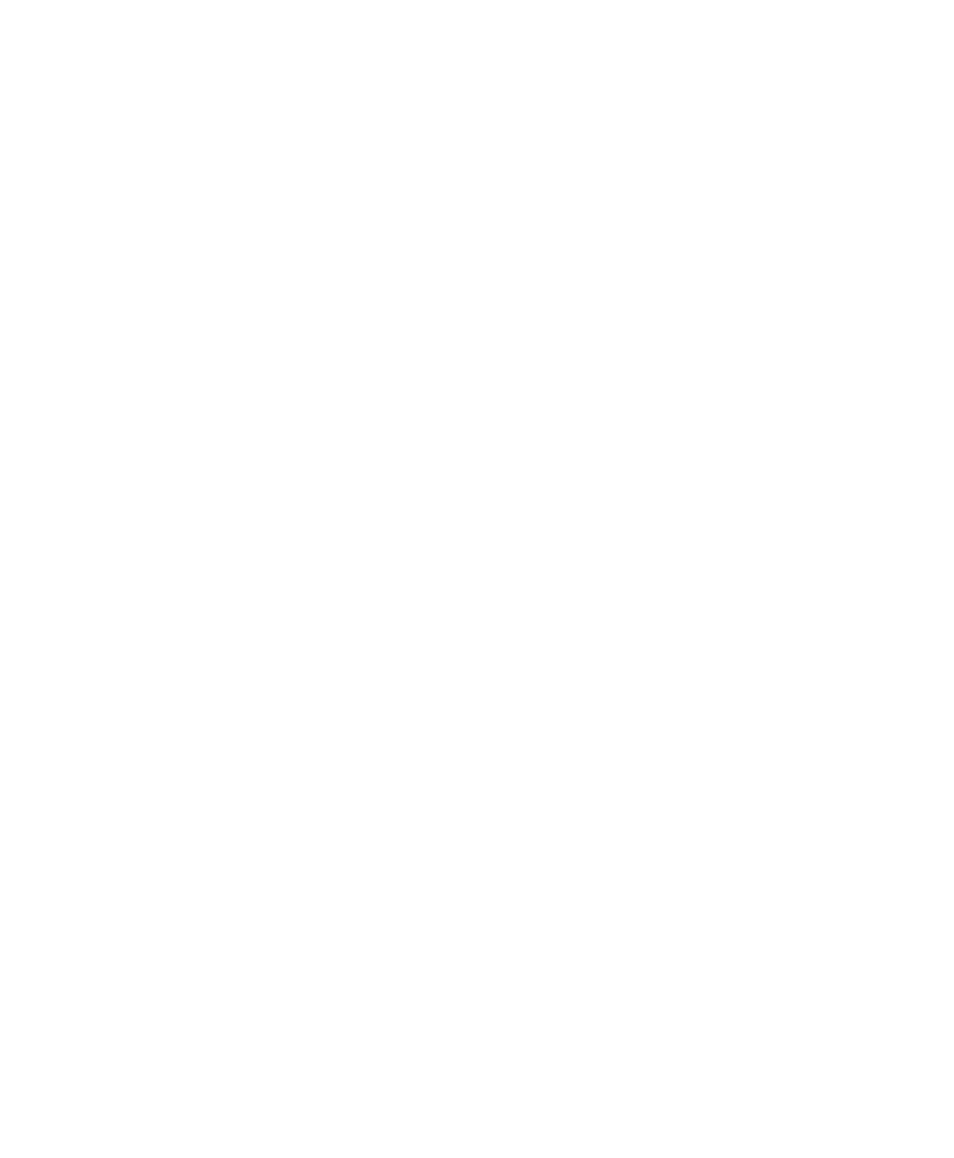
June 2004 TargetPro™ User's Manual
As part of the object/region growing measurement process, TargetPro can be
configured to control the degree of sensitivity that you wish TargetPro to use in
its search.
Finally, after objects have been measured (with or without growing regions), you
can have TargetPro display a list summarizing statistical data of the measured
objects. You can also use the choices in this menu to resize (fit) your TargetPro
image with respect to the main display area it occupies. Through View
→Fit you
can fit the displayed image to fill the window size, to fill just the window’s height,
or to fill just the window’s width. These functions can also be achieved through
icons.
3.5.1 Configuring Object Measurement
Before you have TargetPro measure objects, you may want to control the
degree of sensitivity TargetPro uses for measuring objects, especially if you
anticipate your image will contain many objects. This helps reduce the
amount of clutter you may have to look at after objects have been
measured.
1. From the toolbar click on the object detection icon. The system displays
the Object Detection Window (Figure 15)
2. Make selections on the right according to these definitions:
• Radius of Confidence. The maximum distance between an echo and
show. Thus, if the distance from an object to it’s corresponding
shadow exceeds the radius of confidence then the object will not be
detected.
• Max Objects to Display. Sets the maximum number of object that
TargetPro to measure in a displayed file. The default setting is 3.
• Shadow Threshold. The percentage of amplitude values below this
setting will define which areas are shadows.
• Echo Threshold. The percentage of amplitude values below this setting
will define which areas of the image are echo returns.
• Histogram Window. The distribution of amplitude values across the
image.
Chapter 3: Measuring a Contact
32
