Triton TargetPro User Manual
Page 27
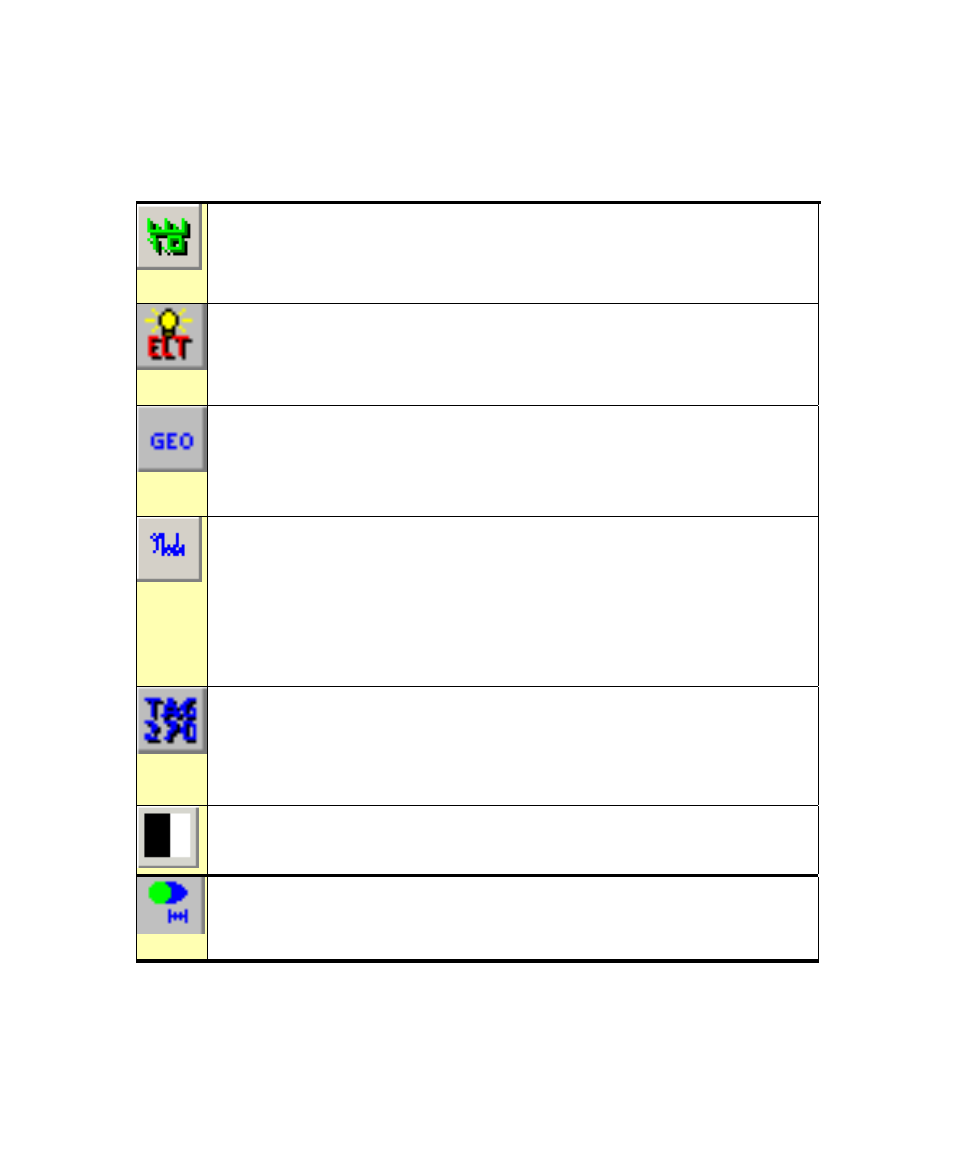
June 2004 TargetPro™ User's Manual
TABLE 4.
Group Four: Image Management Icons
Measurement Tool.
When selected, this icon enables five more icons
specific to mensuration when you select Measurement Tool (see
Table 4, ‘Group Four: Measurement Pointer Icons,’ on page 24.)
Display ELT.
Summons the Electronic Light Table dialog box where you
can modify (enhance) several aspects of the existing contact image.
Menu equivalent: Tools
→ELT (see ‘The Electronic Light Table’ on page
37.
Geometrically Correct Image.
This icon launches the Geometrical
Correction Parameters dialog box, a tool for correcting distortion caused
by the compression of images during a recording session. Menu
equivalent: Tools Geocorrect (see ‘Geocorrecting a Contact or Target
Image’).
Annotate.
Clicking this icon (or choosing Tools Annotate from the main
menu) summons a dialog box where you can inspect text that may have
been typed at an earlier time. You can modify this text or type new text.
If you click OK, any text that may be present here will then be associated
as an annotation to the currently displayed con file. The annotation will
be available for the currently displayed con file whenever that file is
opened. The keyboard shortcut is
TAG270.
If you opened a TIFF file containing Tag 270 information, this
icon becomes available. Clicking it causes the TAG270 Information
dialog box to be displayed. This icon has no menu equivalent. For
images not containing Tag 270 TIFF information, this icon is grayed out
and unavailable
Reverse Palette.
Inverts the order of the displayed colors (for example,
black becomes white and white becomes black, etc.)
Object Detection.
Clicking this icon summons the Object Detection
dialog, where TargetPro will automatically detect objects using variations
in amplitude of the image.
Chapter 2: Using TargetPro
18
