Triton TargetPro User Manual
Page 22
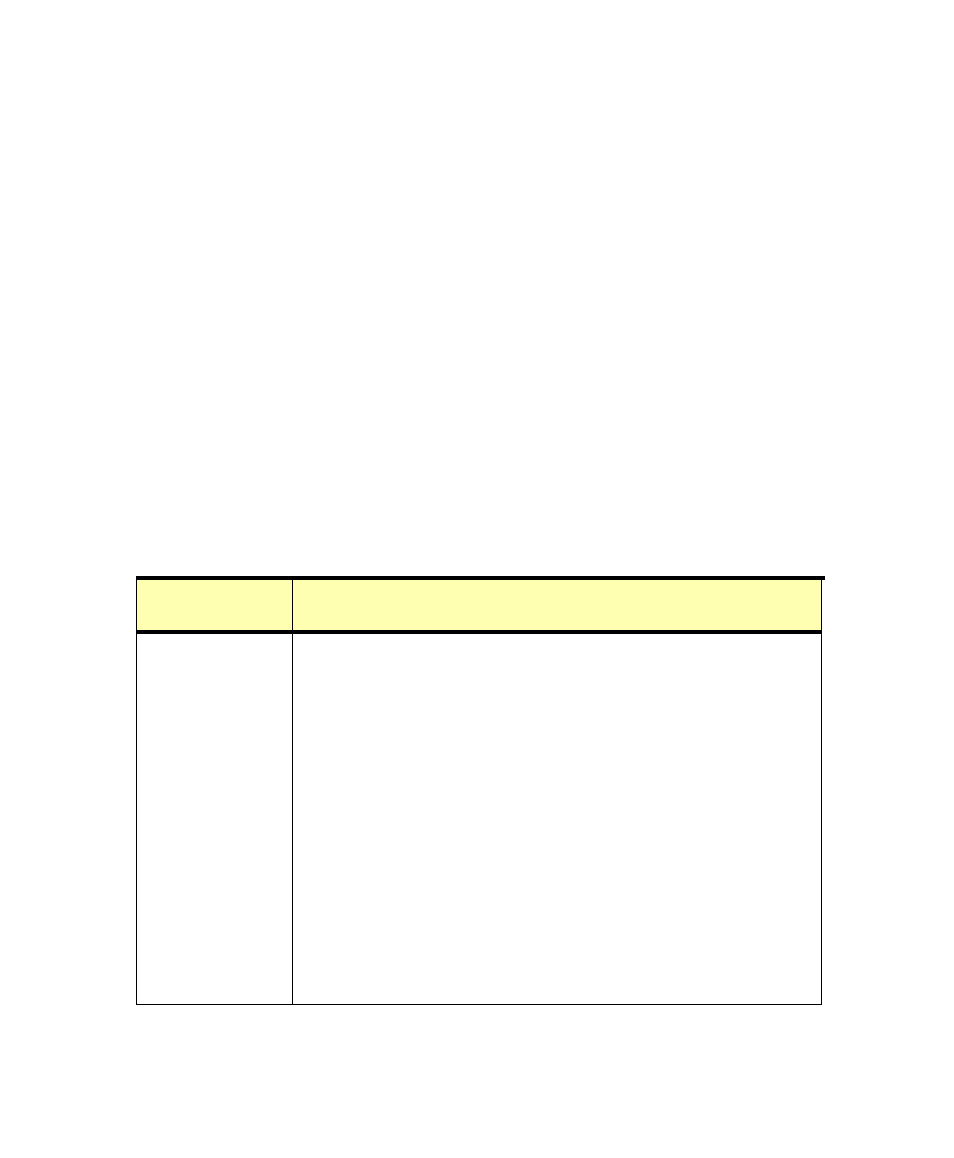
June 2004 TargetPro™ User's Manual
and threshold. See ‘Pan and Display-Only Properties Windows’ for more
detailed information on this window.
Cursor Status Area.
The rightmost area contains three panels of attribute
fields that may show information when you open a file in TargetPro,
depending on the type of navigation data and other attributes that may have
been present in the opened file prior to opening. Within the Cursor Status
Area, information is arranged in three panels:
• Cursor Panel
• Target-Debris Panel (or Target – Not Classified, if your opened file is not
a target or contact type of file)
• Towfish Panel
The fields in these three groups are explained in Table 1.
Status Bar.
When you open a TargetPro file and that file has the active
focus, text identifying key properties of that file (such as file name, number
of pixels in the x and y axes, file size, zoom level, etc.) appear here.
TABLE 1.
Table One: Fields in the Cursor Status window
Parent Panel
for Attributes
Attribute Field Name and Explanation
Cursor
Date: This is the Julian date the data were recorded.
Time: This is the time (hh:mm:ss) the data were recorded.
Latitude: These are the degrees north or south of the equator
as measured from the point of the trackball pointer when the
contact was made. The heading of this field changes to
Northings if the data were recorded that way.
Longitude: These are the degrees east or west of the meridian
as measured from the point of the trackball pointer when the
contact was made. The heading of this field changes to
Eastings if the data were recorded that way.
Ping: The nth consecutive ping (shot) of the recorded data at
the point where the trackball pointer was placed when the
Target contact was created.
KP: Kilometers of Pipe or Kilometer Posting. Measure of
distance along a pipe or pipeline route.
Range: This is the range from the towfish to the current point,
either the cursor or the object being measured.
Chapter 2: Using TargetPro
13
