8 annotate, 2 classifying a target – Triton TargetPro User Manual
Page 51
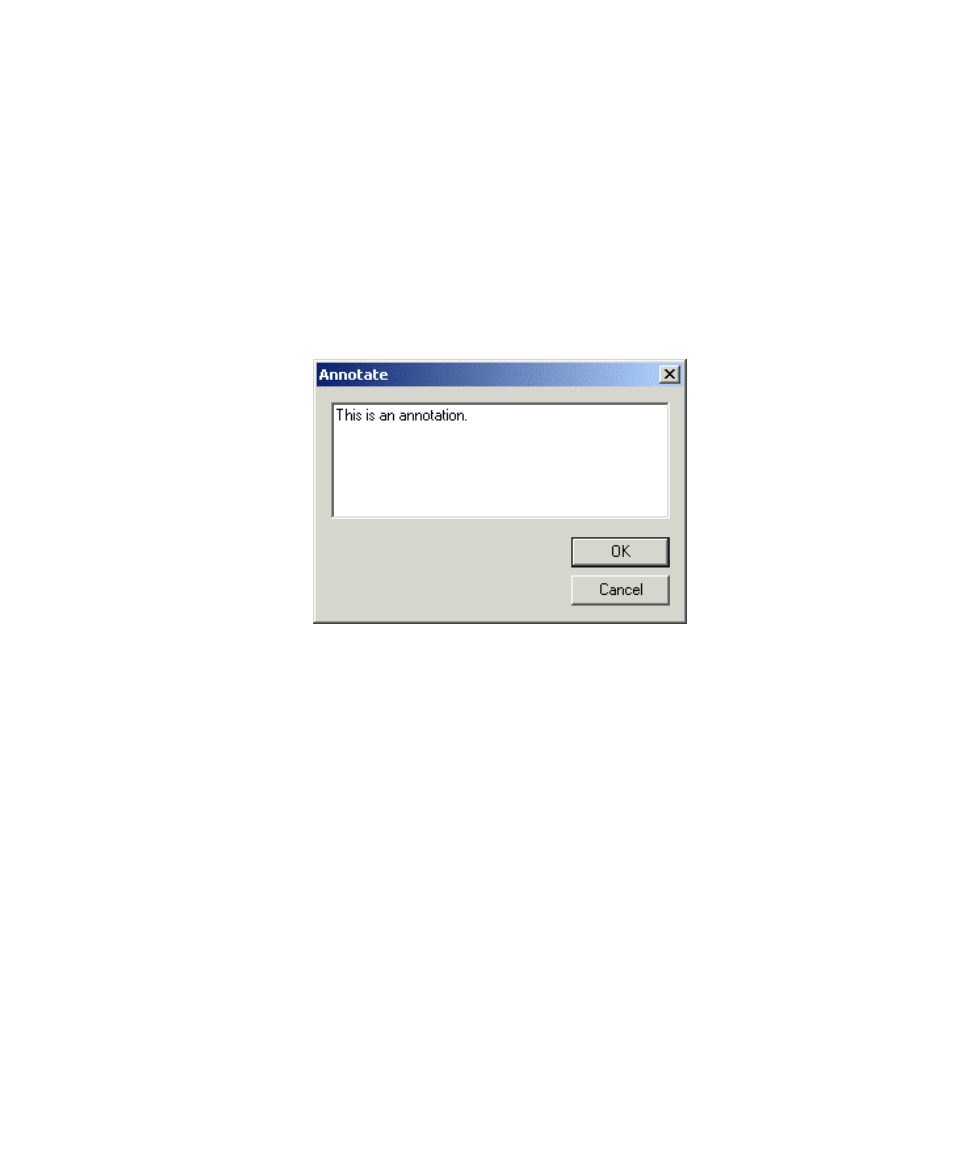
June 2004 TargetPro™ User's Manual
original file unless you save the file from TargetPro’s main menu using
File
→Save As.
4.1.8 Annotate
This function can be accessed from Tools
→Annotate, or from the Annotate
icon, as shown in Table 4, Group Four, Image Management Icons.
The annotate function summons a dialog box where you can inspect text
that may have been typed at an earlier time. An example is shown in Figure
18.
Figure 18. Annotate dialog box (from Tools
→
Annotate)
If text exists here, you can modify it. If you click OK, any text that may be
present here will then be associates as an annotation to the currently
displayed CON file. The annotation will be available for the currently
displayed CON file whenever that file is opened.
4.2 Classifying a Target
You can have TargetPro tag your contact (CON) or target (TGT) images
according to criteria you specify. Tagged contacts can then be grouped
according to their tags, making it easier to manage the collection of images. This
function is reserved for CON or TGT types of images; this classification scheme
is not available for other types of images, such as TIFF, BMP, GIF, etc.
Chapter 4: Object Modification and Classification
40
