1 measure distance, 2 measure object echo-shadow (tied) – Triton TargetPro User Manual
Page 37
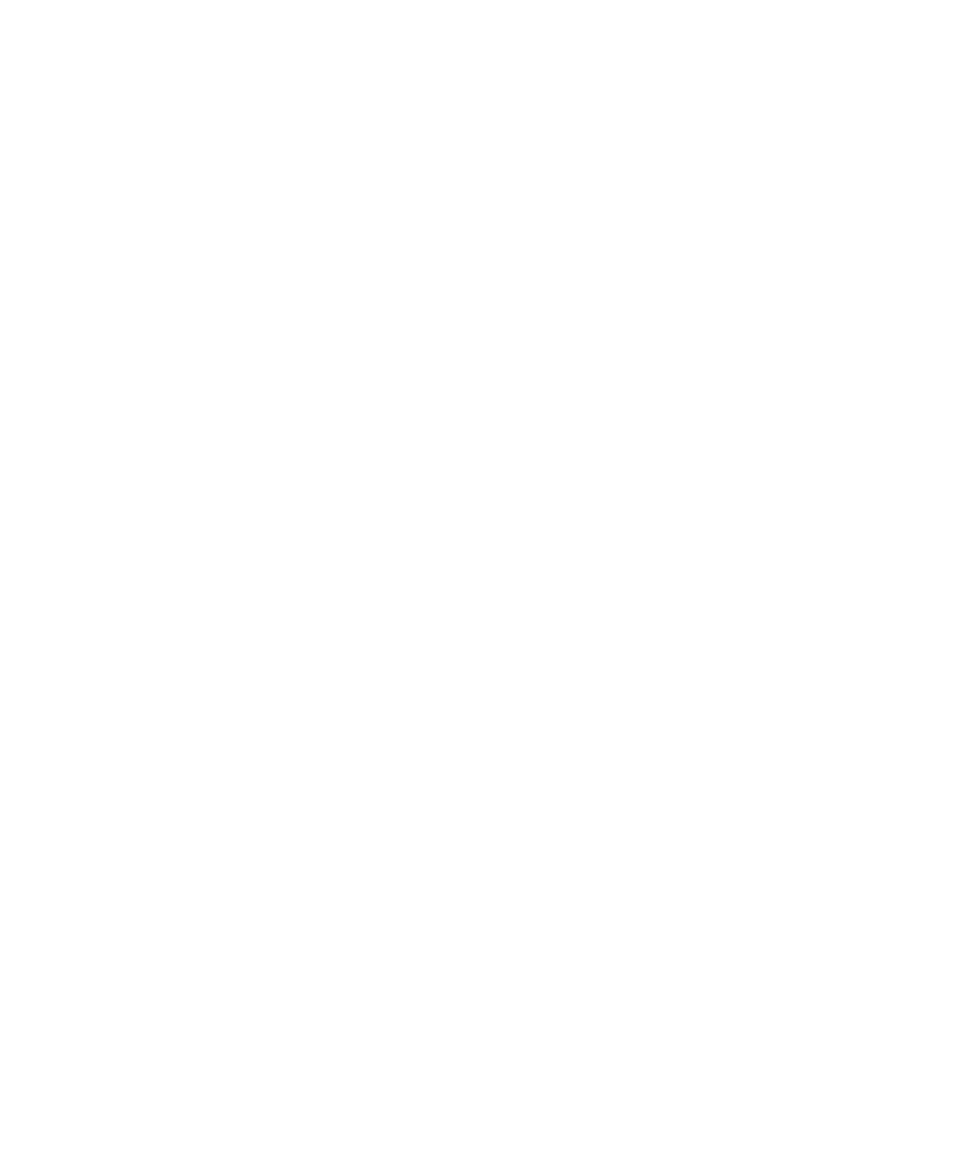
June 2004 TargetPro™ User's Manual
3.4.1 Measure Distance
Use this method to mensurate a distance in your imagery. A distance can
cover any part or all of your imagery in any direction and does not have to
start and stop at the boundaries of objects.
To measure distance in your imagery, do the following:
1. Activate the Measurement Tool (choose Tools
→ Measure from the main
menu or the Measurement Tool icon from the taskbar of icons).
2. Choose the Measure Distance method of mensuration.
3. Starting from some visual point of interest, hold down the mouse or
trackball button and drag in some direction.
4. As you do, a red line is drawn.
5. Stop dragging and left-click the mouse or trackball again.
6. A red line is completed. The red line is completed. The length of this line
is the distance, and is reported in the Grid Dist. field of the Cursor Status
window.
3.4.2 Measure Object Echo-Shadow (Tied)
In this method of mensuration the initial ping selection is maintained (held
constant) during echo-shadow definition. Also, the end of the measured
echo automatically becomes the start of the shadow in this mode.
To measure an object’s echo and shadow together, do the following:
1. Activate the Measurement Tool (choose Tools
→Measure from the main
menu or the Measurement Tool icon from the taskbar of icons).
2. Choose the Measure Object Echo-Shadow (Tied) method of
mensuration.
3. Starting from a point on the object closest to the survey vessel’s vector,
drag your pointer along the object across-track; release your pointer
when the drawn line reaches the other side to be measured, where the
shadow begins.
4. The system displays a green line across the measured object’s echo
(width).
5. Continue dragging your pointer in the same direction as you were going
in step #3.
6. The system displays a blue line across the measured object’s shadow
(height).
Figure 13 shows an example of this.
Chapter 3: Measuring a Contact
28
