Triton TargetPro User Manual
Page 14
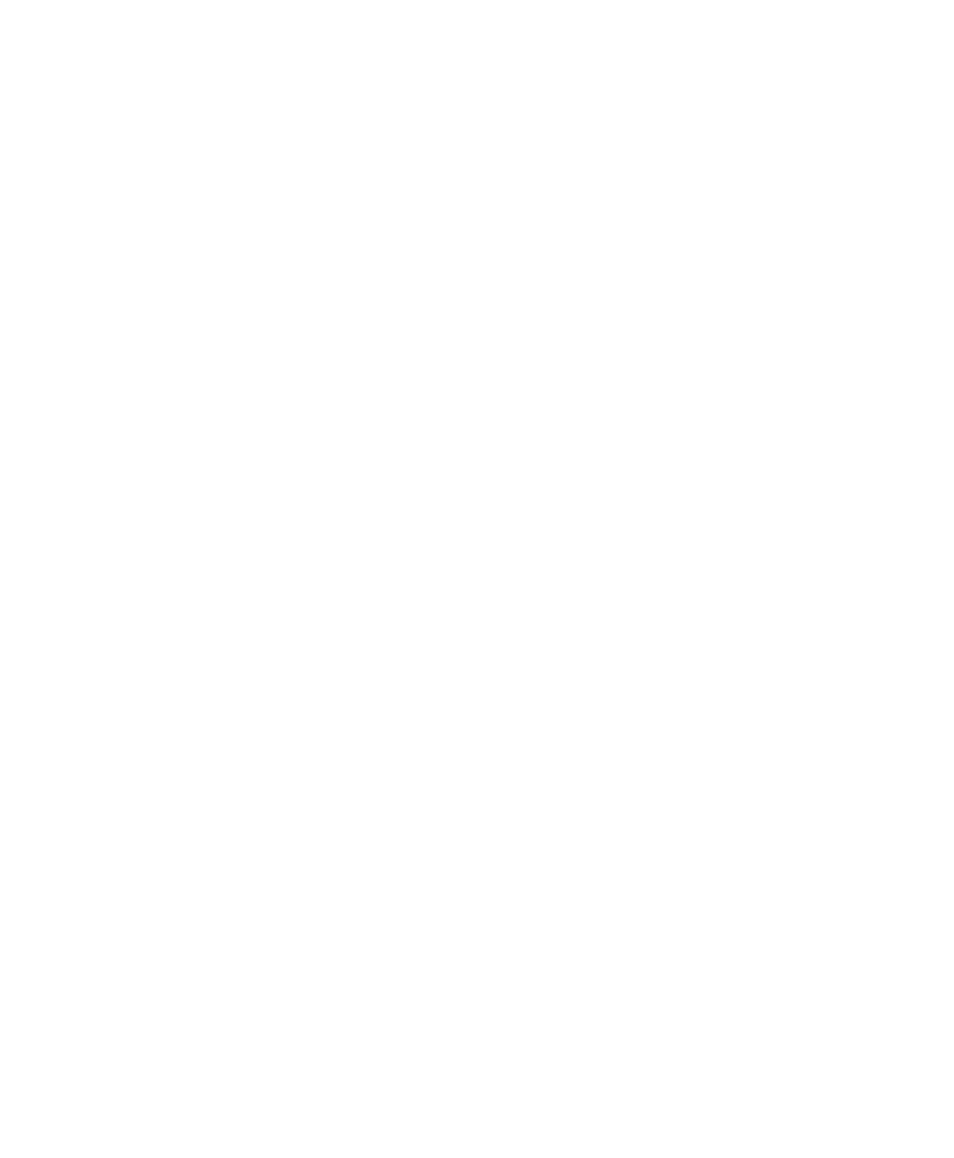
June 2004 TargetPro™ User's Manual
• Each application is installed by browsing to the appropriate folder (for
example, Isis5.50 Install) on the CD and double-clicking on the
SETUP.EXE file found in that folder.
• TEI recommends that if you have more than one hard drive, you install
the software on the second (usually the D:) drive, using the default
folder names on the CD. You will be given the option to select any drive
during the setup process, select the Custom option and change the
drive letter.
• The first installation on an NT4.0 system requires a re-boot during the
installation; however, this only occurs for the first installation. Under
Windows 2000 and Windows XP, no rebooting is necessary during the
installation process. However, you must reboot the system after
installing under Windows NT 4.0.
• For each application, a number of sample data files can be optionally
installed. These files will reside in a subfolder called Demo Files within
each application’s main folder. These special files can be played back
or processed by the relevant TEI applications without a TEI sentinel
being installed. If no sentinel (dongle) is attached, a message displays,
indicating either that a sentinel was not found or that the sentinel is
damaged. However, you can still play back the sample files that come
from the CD.
• In order to run the software in acquisition mode, or to play back or
process other files, you will need a TEI sentinel attached to the LPT1
printer port. Contact TEI if you need a sentinel.
• If the operating system is Windows NT 4.0 or Windows 2000, you will
need to install a sentinel driver. The driver is included on the CD in the
Sentinel folder; a text file, with installation instructions, is in that folder.
The driver is not required under Windows 95 or Windows 98.
• In the case of Windows NT 4.0, Service Pack 5 (or higher) needs to be
installed. Service Pack 5 is on the CD.
• The TEI manuals that are installed with the software are in Adobe
Acrobat PDF format. Acrobat Reader software (required to read the
PDF files) is also on the CD.
• The CD has a number of other folders containing drivers and
applications that could be required; each folder has a text file with more
information.
• To remove the software, use the Add/Remove Programs utility in the
Windows Control Panel collection of utilities.
• The installations make two changes which are not restored when the
programs are removed using Add/Remove Programs. They are:
Chapter 1: Overview of the Software
5
