5 the color processing area – Triton TargetPro User Manual
Page 49
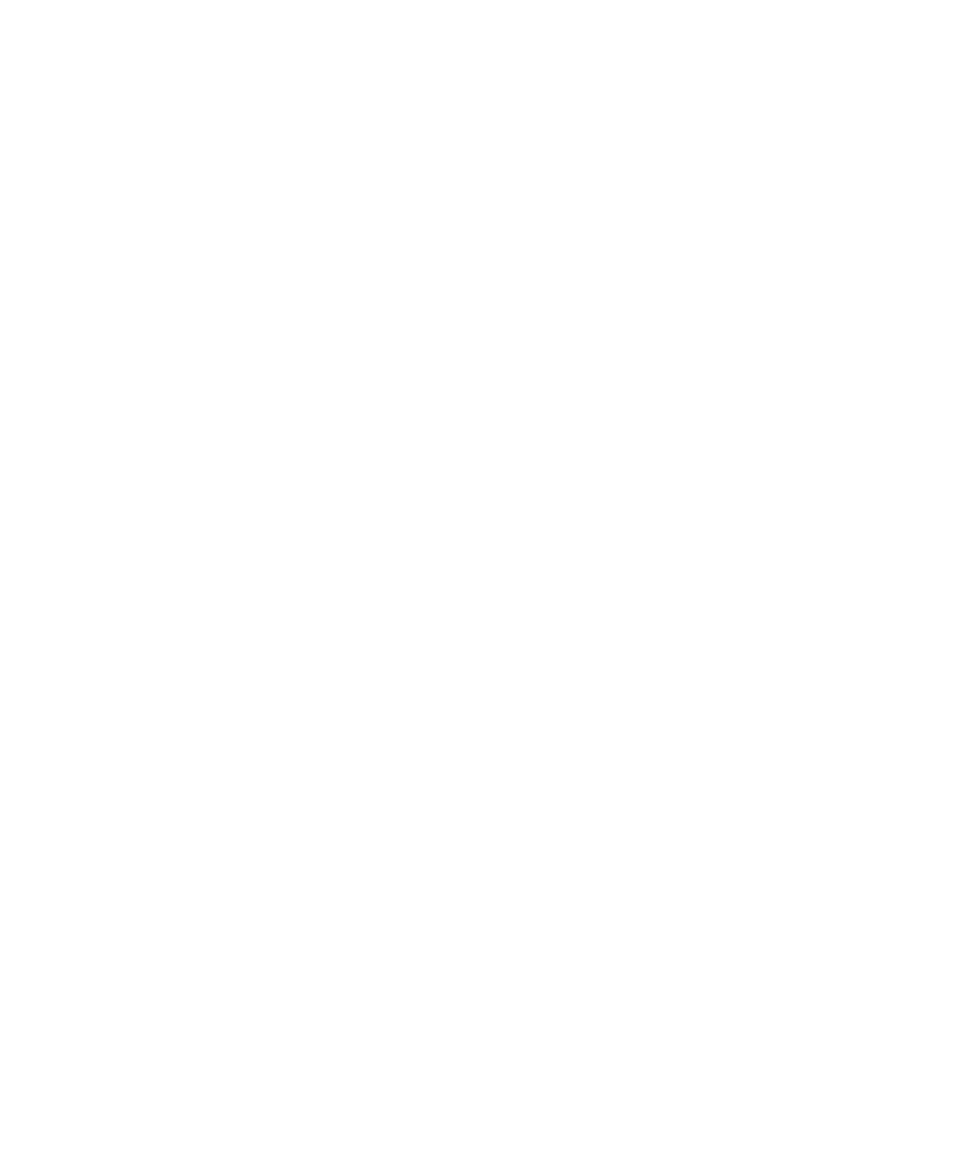
June 2004 TargetPro™ User's Manual
Bell: All values are distributed evenly around the center of the
scale. This produces a high-contrast image, but one with a
more limited dynamic range than an image enhanced by linear
equalization.
Exponential: Favors (skews) the values toward the high end of
the scale, effectively making the image lighter with less
contrast. As with Logarithmic, the dynamic range of the colors
is compressed.
Inverse Bell: The opposite of Bell equalization. Values are
distributed evenly around the edges of the scale, producing a
low-contrast image, but one with a wide dynamic range.
Linear: All values are distributed equally throughout the range.
This is the default for the Equalize type of enhancement.
Logarithmic: Favors (skews) the values toward the low end of
the scale, effectively making the image darker with greater
contrast. The dynamic range of the colors is compressed
(squashed).
After choosing a type of equalization to perform, click the Equalize button
above the combination box to generate the desired equalization.
4.1.5 The Color Processing Area
This area has controls for brightness, contrast, gamma, hue and saturation.
Definitions and effects of the controls are:
• Brightness (slider bar): Sliding the bar to the right brightens the image;
sliding it to the left darkens it. When the bar is at the midpoint (+0%),
the image has neutral brightness (no change in brightness). Range is
-100% (dimmest) to +100% (brightest).
• Contrast (slider bar): Sliding the bar to the right increases the image’s
contrast; sliding it to the left decreases it. When the bar is at the
midpoint (+0%), the image has neutral contrast (no change in contrast).
Range is -100% (least contrast) to +100% (most contrast).
• Gamma (slider bar): Gamma is a way of logarithmically compensating
for low intensity pixels that may be present in some images. Sliding the
bar to the right increases the gamma index for the image (maximum
gamma = +10); sliding it to the left decreases it (minimum gamma =
+0.10). The value +1.00 represents midpoint of the scale (no gamma).
• Hue (slider bar): Hue represents color such as red, blue, green, etc.
Sliding this bar left or right shifts the displayed colors. The range can
be from -180 to +180, covering the entire color palette. The midpoint (0)
Chapter 4: Object Modification and Classification
38
