Triton TargetPro User Manual
Page 61
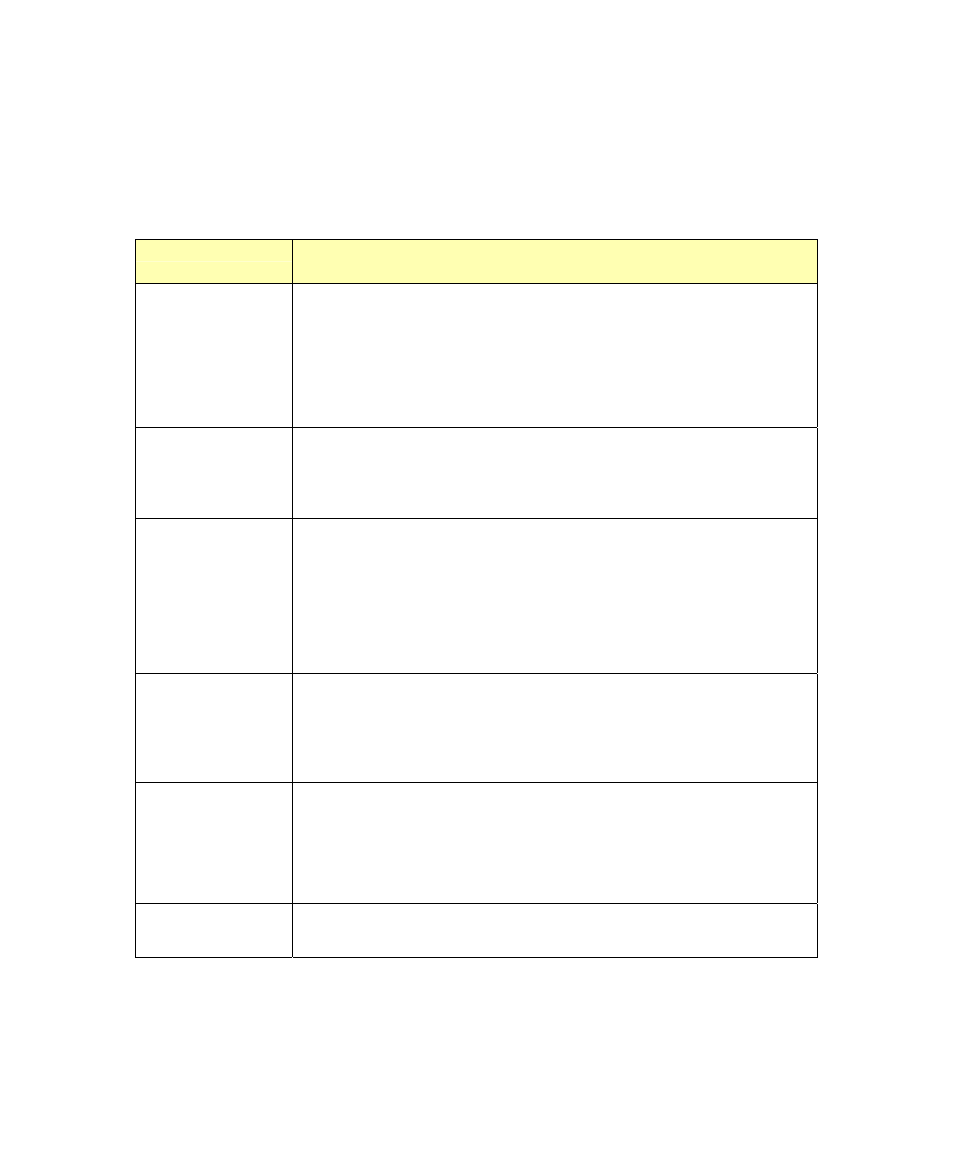
June 2004 TargetPro™ User's Manual
Table 7 explains these menu choices.
TABLE 7.
File menu choices described
Task Choice
Meaning or Action Performed
Set Working
Directory
Use this to specify the directory in which TargetPro saves
contact and target files. TargetPro first looks in this directory
for saved contacts to recall. The definition of the specified
directory persists from session to session. The default is to
have the directory from which you load TargetPro be the
working directory.
Open
Summons the standard Open dialog box available in
Windows, where you can specify a file to open. The keyboard
shortcut is
Find
This summons the Contact Search Criteria dialog box
(Figure 28). You use it to look for targets or contacts
according to their classification criteria specified in the Classify
function of TargetPro. See ‘Classifying a Target’ for the
classification procedure. The keyboard shortcut to this menu’s
function is
Close
Removes from the working window and RAM the contact or
target image that has the active focus. This does not affect
images that already have been saved to your storage
medium. The keyboard shortcut is
Close All
Removes from the working window and RAM all contact or
target images currently open. This does not affect images that
already have been saved to your storage medium. There is no
keyboard shortcut (other than exiting TargetPro).
Save
This saves the currently displayed image. There is no
equivalent icon for the Save menu choice.
Chapter 5: TargetPro Menu
50
