Importing a setup, Exporting all setups, Importing a setup exporting all setups – Vaisala Hydromet Data Collection Platform User Manual
Page 63: Which are further discussed in sections
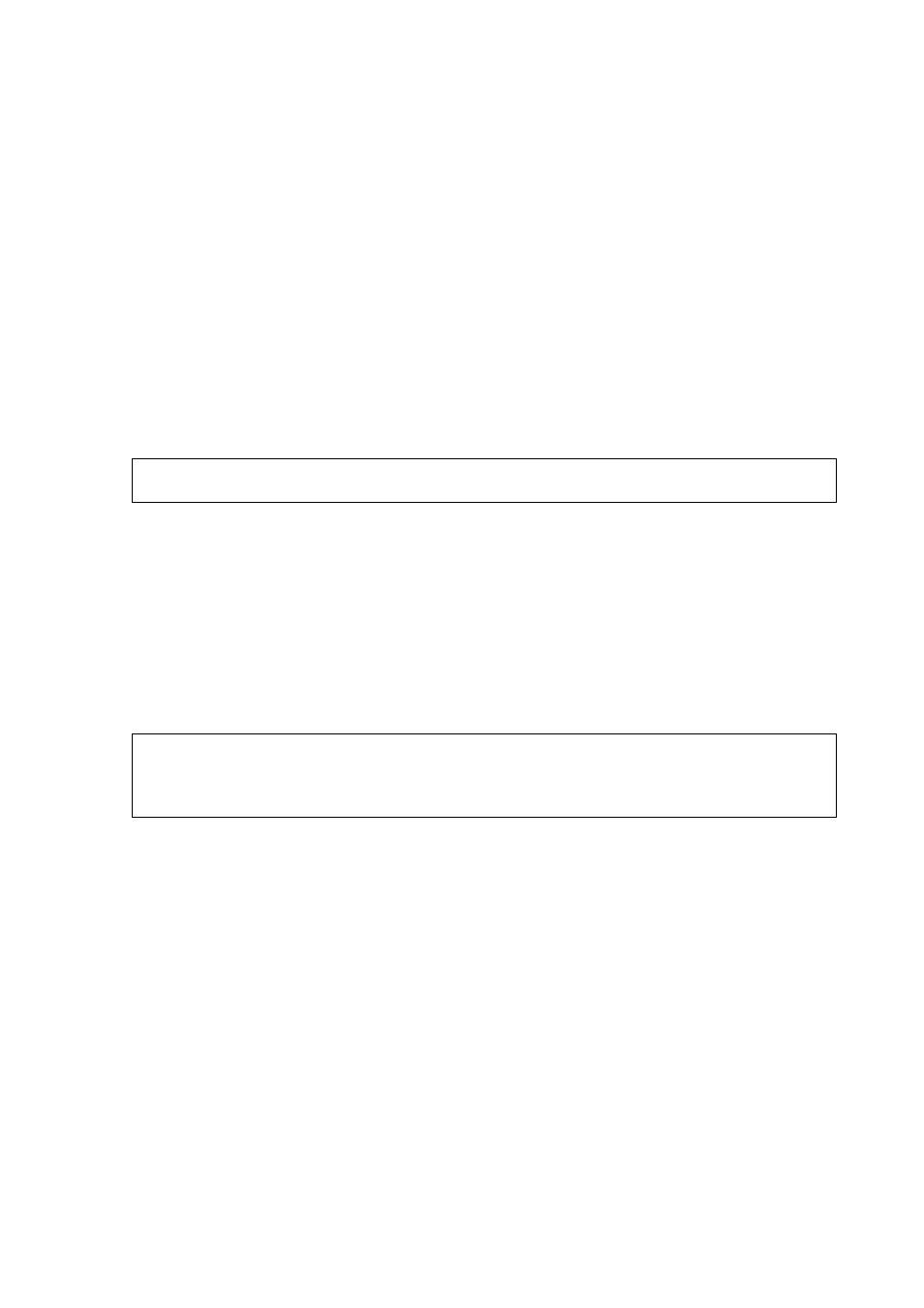
Chapter 4 ____________________________________________ Basic Use of Lizard Setup Software
VAISALA_______________________________________________________________________ 61
Importing a Setup
To import an exported setup, proceed as follows:
1.
Click File on the menu bar and select Import setup.
2.
The Import setup from file to current window opens asking you
to choose the setup to be imported. Select the setup and click Open.
3.
The New Setup window opens asking you to name the setup and
to select the version number. Enter the name and the version
number and click OK.
4.
The setup is imported to replace the current setup.
5.
Click the Save Setup button in the Configure Setup frame to save
the setup in the archives.
Exporting All Setups
With the Export All function, you can export all the setups from the
setup archives. This is useful for backup purposes.
To export all setups, proceed as follows:
1.
Save the setup you have been configuring, as Lizard opens all
setups during the export procedure.
2.
Click File on the menu bar and select Export All.
3.
The Export setup window opens. Click the Select button to select
the export folder.
4.
The Browse for Folder window opens asking you to select the
export folder. Make the selection and click OK.
The setups are exported from the setup archives. Progress information
is shown in the information pane.
NOTE
Importing a setup may take a while.
NOTE
Before starting the export procedure, make sure that the destination
folder does not contain earlier copies of the setup files, as they will be
overwritten.
