Selecting variables for a report, Removing variables from a report – Vaisala Hydromet Data Collection Platform User Manual
Page 108
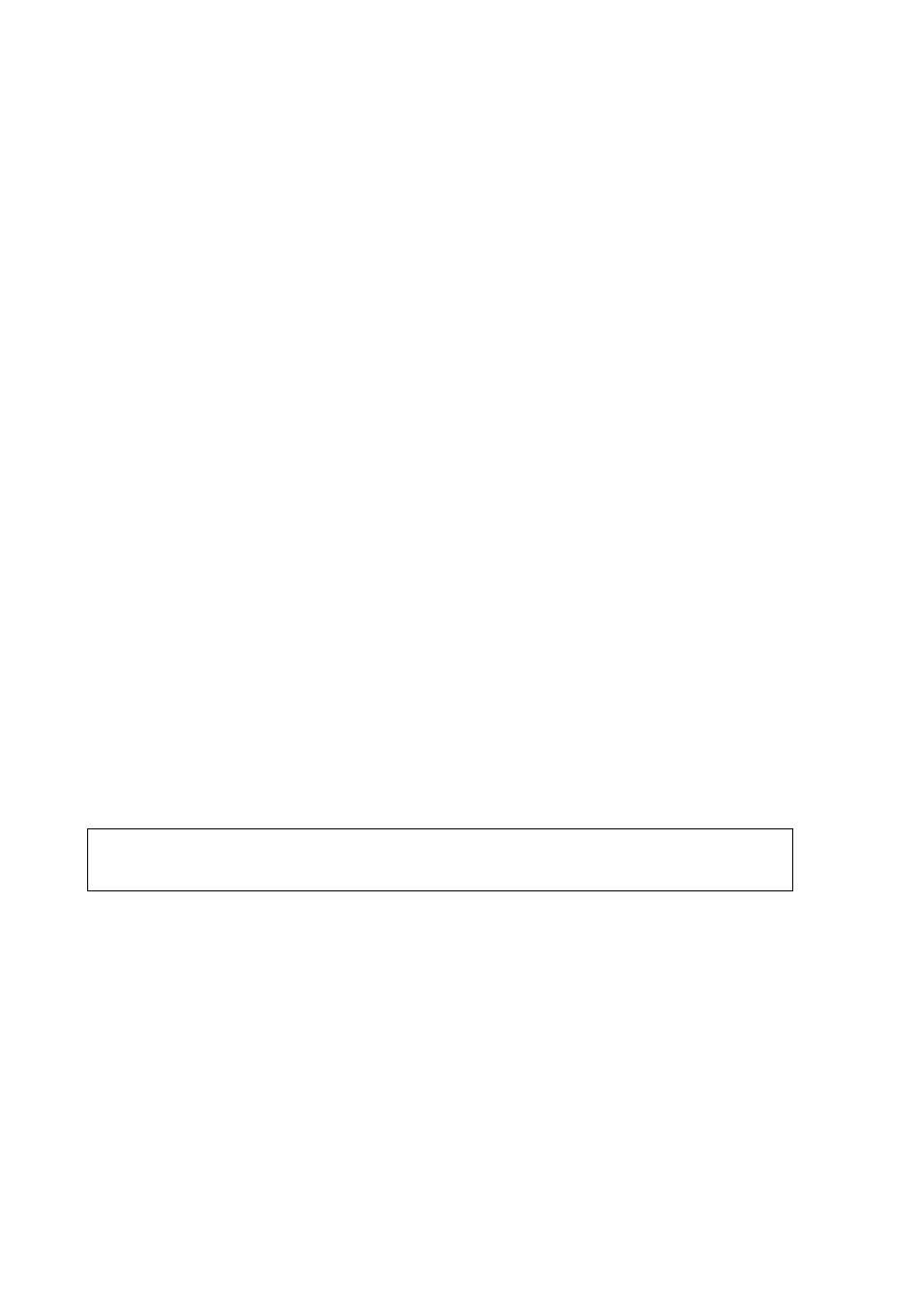
User’s Guide ______________________________________________________________________
106 __________________________________________________________________M210785EN-E
To insert text into a cell, proceed as follows:
1.
Click on the cell in which you wish to insert text. A cursor appears
in the Text text box of the Cell properties frame.
2.
Enter your text, for example, a column or a row heading. The text
you insert will also appear in the selected cell.
Selecting Variables for a Report
All the items that can be placed in a report are listed in the variable tree
in the Select Variables frame. The items are grouped under source
names like files in directories. To see the list of items under a source,
click on the plus (+) sign. To collapse the list, click on the minus (-)
sign.
To select an item to a report, proceed as follows:
1.
Select the item to be added to a report by clicking on it in the Select
variables frame.
2.
Either drag the item into a cell in the Configure report frame or
select a cell and click the Add button.
3.
The item is shown in a report cell.
The list of variables also includes items, such as time and date, and
special characters, such as
of Text. You can select these items from the variable tree under the
source name Reporting. These items do not take up a cell of their own,
but are added into an already filled cell, next to an existing text.
Removing Variables from a Report
To remove a variable from a report:
1.
Select a cell with the variable to be removed from the Configure
report frame.
2.
Click the Remove button. The variable is removed from the report.
NOTE
The special characters in a report preview are often indicated by a
backslash preceding the character.
