Deleting a report, Filling out reports, Inserting text into a report – Vaisala Hydromet Data Collection Platform User Manual
Page 107
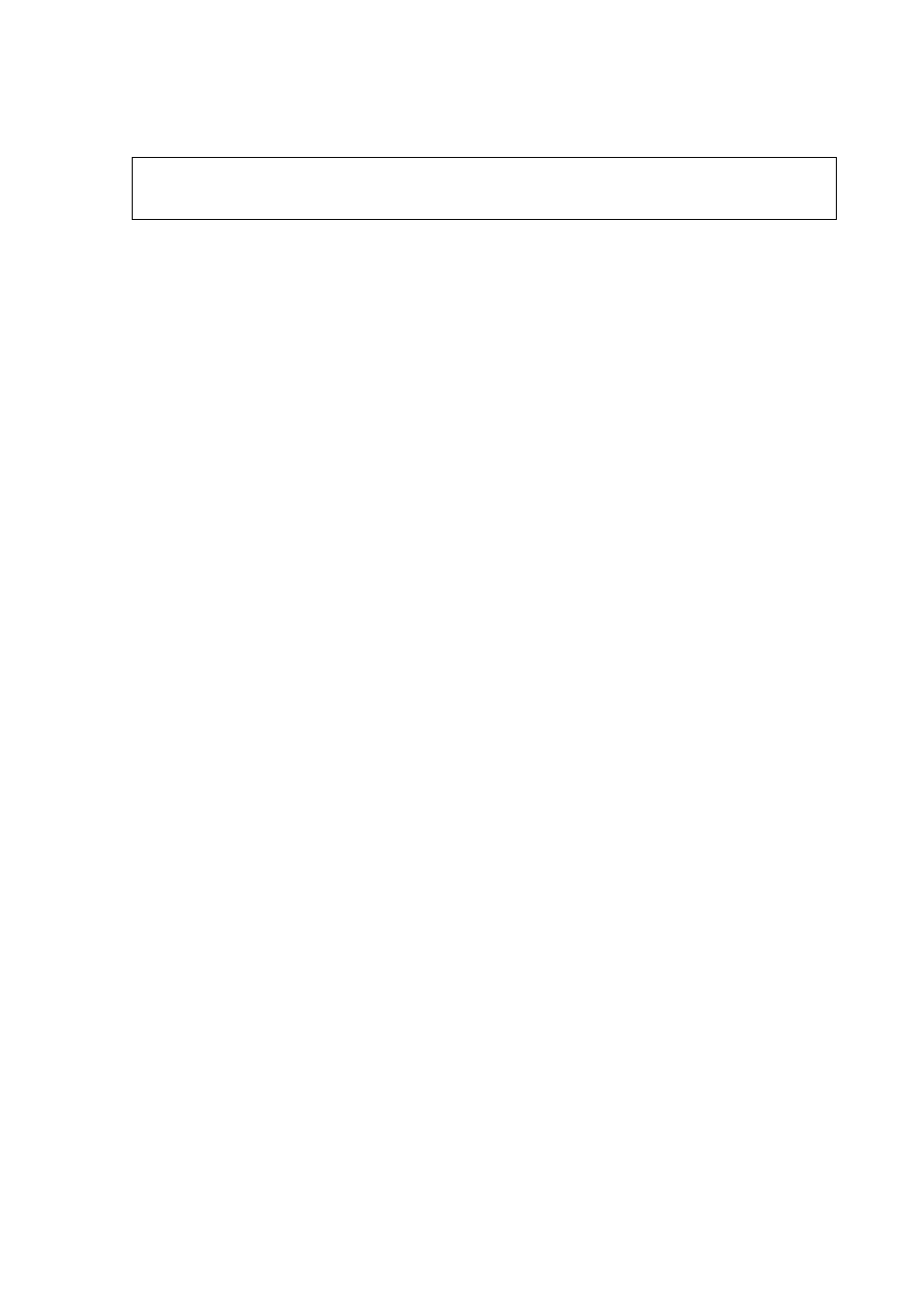
Chapter 4 ____________________________________________ Basic Use of Lizard Setup Software
VAISALA______________________________________________________________________ 105
To edit an existing report, proceed as follows:
1.
Select the report from the Existing reports list box by clicking on
it.
2.
The selected report appears on the right of the view ready to be
edited.
Deleting a Report
To delete a report from the setup, proceed as follows:
1.
Select the report to be deleted by clicking on the appropriate row
in the Existing reports list box.
2.
Click the Delete button.
The report is permanently deleted from the setup.
Filling out Reports
At least in the case of table form reports, filling them out can include
two different tasks: inserting explanatory column and row headings into
the table and selecting the necessary variables for the report. To see
what the configured report looks like, click the Preview button.
Inserting Text into a Report
To create a proper table form report, you should enter both text and
variables into the Configure report frame. However, you cannot insert
them both in the same cell. To see the structure of an ordinary table form
report, refer to
NOTE
You cannot switch the report template while creating or configuring a
report, but you can delete the current report and start a new one.
