Status screens, Warning messages, Troubleshooting – Ag Leader EZ-Guide 250 Getting Started Guide User Manual
Page 83
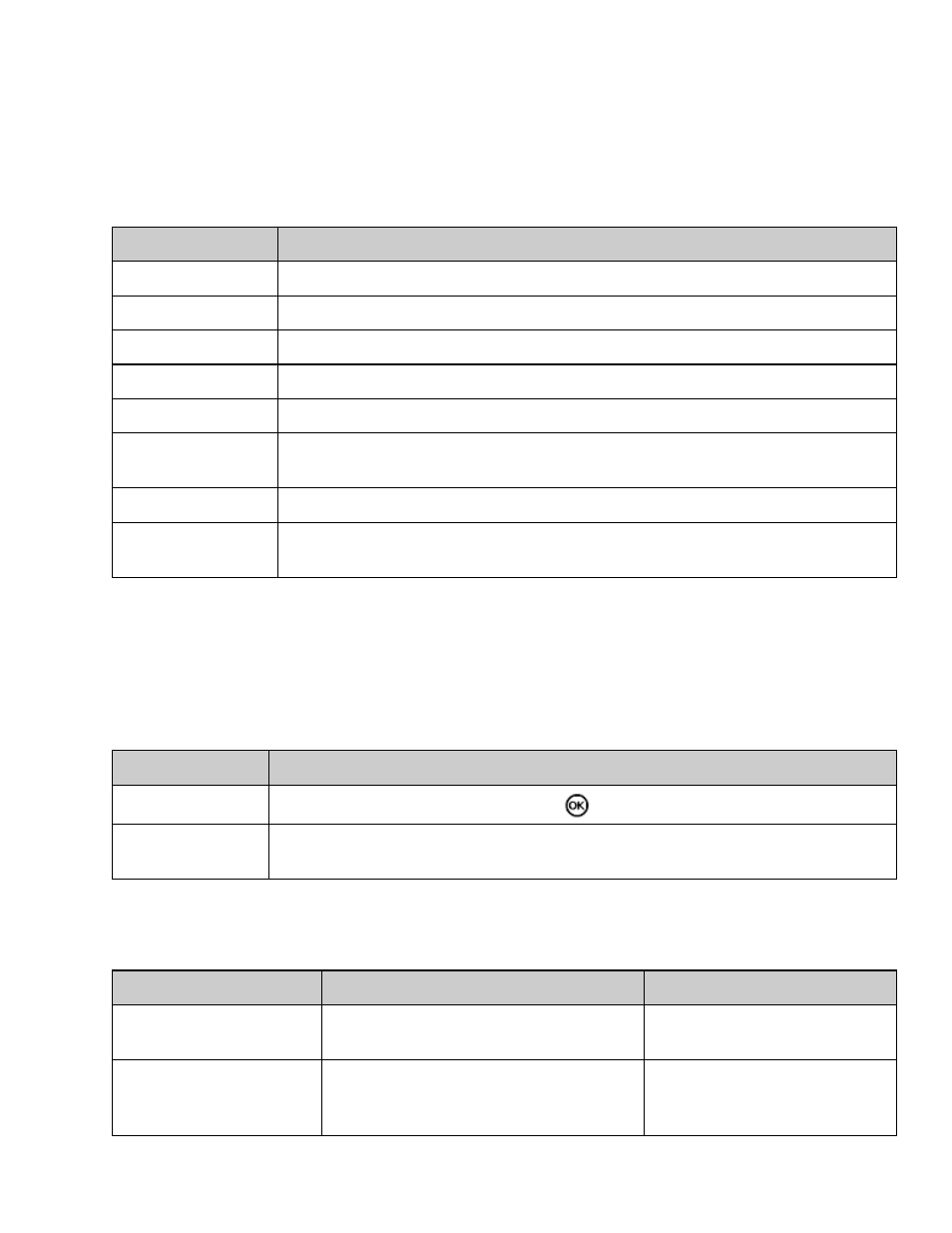
Status Screens
The Status screens can be viewed in Advanced mode. To display the Status menu, select Configuration / Status.
You can access seven screens from the Status menu:
SCREEN
DESCRIPTION
GPS Status
Displays information about your position and the current GPS signal strength.
Satellite Status
Displays information about the current GPS satellites.
DGPS Status
Displays which DGPS signal is selected. It is set at System / GPS / GPS Setup.
System Status
Displays information about the lightbar.
Language Pack Status Displays information about which language packs are installed.
Terrain
Compensation
Displays the current T2 terrain compensation technology information from an EZ−Steer
controller.
EZ−Steer Status
Displays information about the EZ−Steer system, if one is connected.
Faults History
Displays any faults that have occurred on the lightbar or an attached EZ−Steer system.
Listed faults are not currently active.
These screens are non−interactive. They only display information about the system.
Warning Messages
The lightbar has two types of warning message:
ITEM
DESCRIPTION
Full screen
The message covers the full screen. Press
to clear it.
Message bar
The message appears at the bottom of the screen, over the message bar. Some warnings
disappear after several seconds. For others, press the top function button.
Troubleshooting
ISSUE
CAUSE
SOLUTION
The implement does not
appear on the screen.
The implement offset is too big for the
current view.
Zoom the view further out.
Point B does not appear.
While you were defining a headland, you set
the A point and then paused guidance
mapping.
A the point where you want to set
the B point, resume the guidance
mapping. The B point appears.
79
