Configuring the communication ports – Ag Leader GPS 5100 User Guide User Manual
Page 39
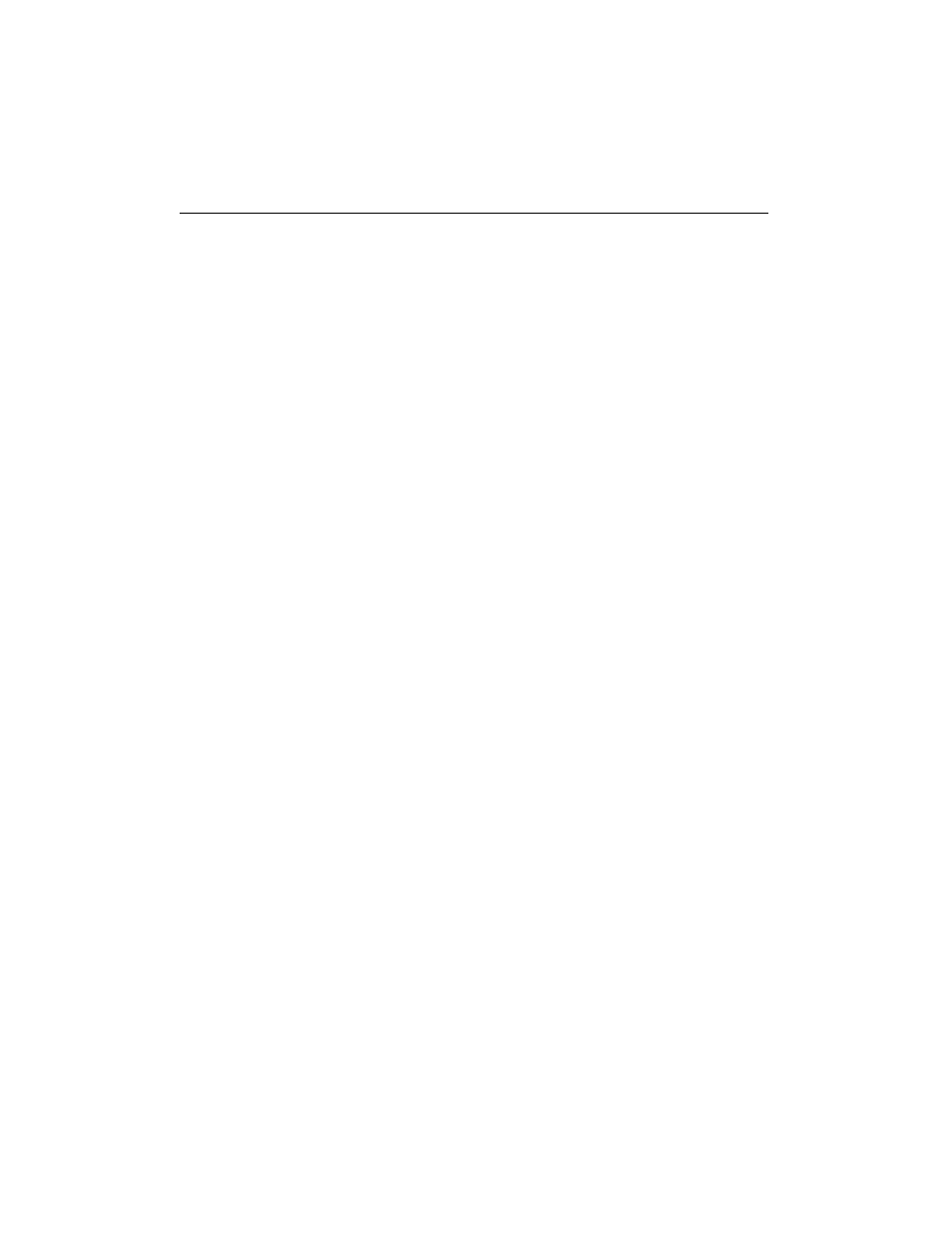
GPS 5100 Receiver User Guide 3 3
Configuring the Receiver 4
4.1
Configuring the GPS 5100 Receiver to Operate in
RTK Mode
Use the AgRemote utility to configure the GPS 5100 receiver for
operation in RTK mode. To configure the receiver:
1.
Connect the GPS 5100 receiver to the computer. Turn on the
receiver and start the AgRemote utility.
2.
In AgRemote, select Configuration / DGPS Config.
3.
Set the Source Select field to RTK.
4.
Press
4 then 5
to complete this part of the procedure.
5.
For RTK operation, connect the radio to a port. Change the port
input settings for that port to RtkLnk.
4.1
Configuring the Communication Ports
If the GPS 5100 receiver is to be connected to an external device,
configure Ports A and B so that the proper data type is input to and
output from the receiver.
To configure Port A:
1.
Connect the GPS 5100 receiver to the computer. Turn on the
receiver and start the AgRemote utility.
2.
In AgRemote, select Configuration / Port A Config.
3.
Use the menu commands to configure the communication ports.
Ensure that the receiver outputs the correct GPS position data
type for the hardware device or software program that is
connected to the receiver.
To configure Port B:
•
Repeat the above steps but in Step 2 select Configuration / Port
B Config.
