Viewing task status, Rescheduling tasks waiting to be executed, Canceling scheduled tasks – HP XP Command View Advanced Edition Software User Manual
Page 93: 93 rescheduling tasks waiting to be executed, 93 canceling scheduled tasks
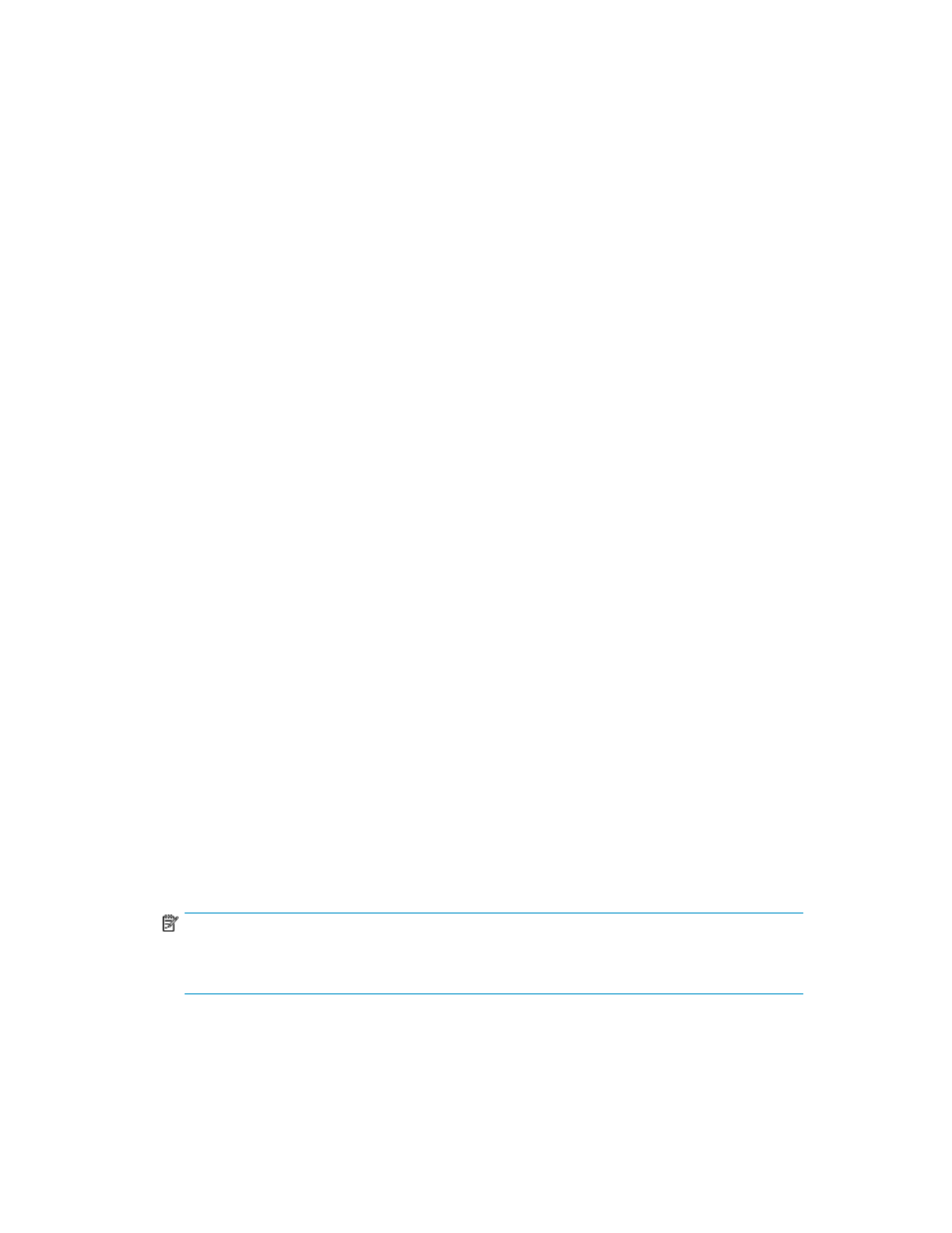
Viewing task status
Viewing the status of a task allows you to see if a task has completed, as well as other details.
1.
From the Tasks & Alerts tab, Tasks & Alerts pane, click All Tasks.
2.
You can check the task Status column from the Tasks tab, or History tab, to determine if a task
completed.
3.
Click the task name link in the Tasks column to review the Task Details dialog box. If a task has
failed, look for a diagnostic message (Message field).
Rescheduling tasks waiting to be executed
You may reschedule tasks waiting to be executed.
1.
On the Tasks & Alerts tab, select All Tasks.
2.
Select the waiting task you want to reschedule from the Tasks tab and click the Reschedule Tasks
button specify a new schedule from the dialog box.
3.
You can now either execute the rescheduled task or confirm that the waiting task is rescheduled
by viewing the Tasks list.
Stopping running data migration or data placement profile tasks
Data migration or data placement profile tasks can be stopped during execution, in the following
ways:
•
Normal stop - A task stop request is issued and processing that is currently being performed is
continued. For data migration, tasks are stopped when data moving processing completes. For
Data Placement Profile operations, tasks are stopped when processing for each storage system
completes. Processing that has not been started is stopped. It might take a long time after a task
stop request is issued before the task stops completely.
•
Immediate stop - If you select the Stop the tasks immediately check box (immediate stop), or if a
task is performed that searches for inconsistent data placement profiles when a storage system is
refreshed, all processes are stopped immediately. For data migration tasks, since data that was
being migrated remains in the target volume, the user must delete the data in the target volume.
Therefore, we recommend that you use immediate stop only for emergencies.
The storage administrator checks the task progress and results in the Tasks & Alerts tab allowing the
schedule of a task that is waiting to be changed.
1.
In the Tasks & Alerts tab, select All Tasks.
2.
Select one or more running tasks that you want to stop, and click Stop Tasks.
3.
In the confirmation dialog box, click OK.
4.
In the task list window, confirm that the status of the task is stopped.
NOTE:
To access the Task Details dialog box to see the point at which a task was stopped, click All Tasks
in the Tasks & Alerts tree and click the task name link in the summary column of the Tasks tab.
Canceling scheduled tasks
You can cancel scheduled tasks that have not yet started.
User Guide
93
