Create volumes dialog box – HP XP Command View Advanced Edition Software User Manual
Page 42
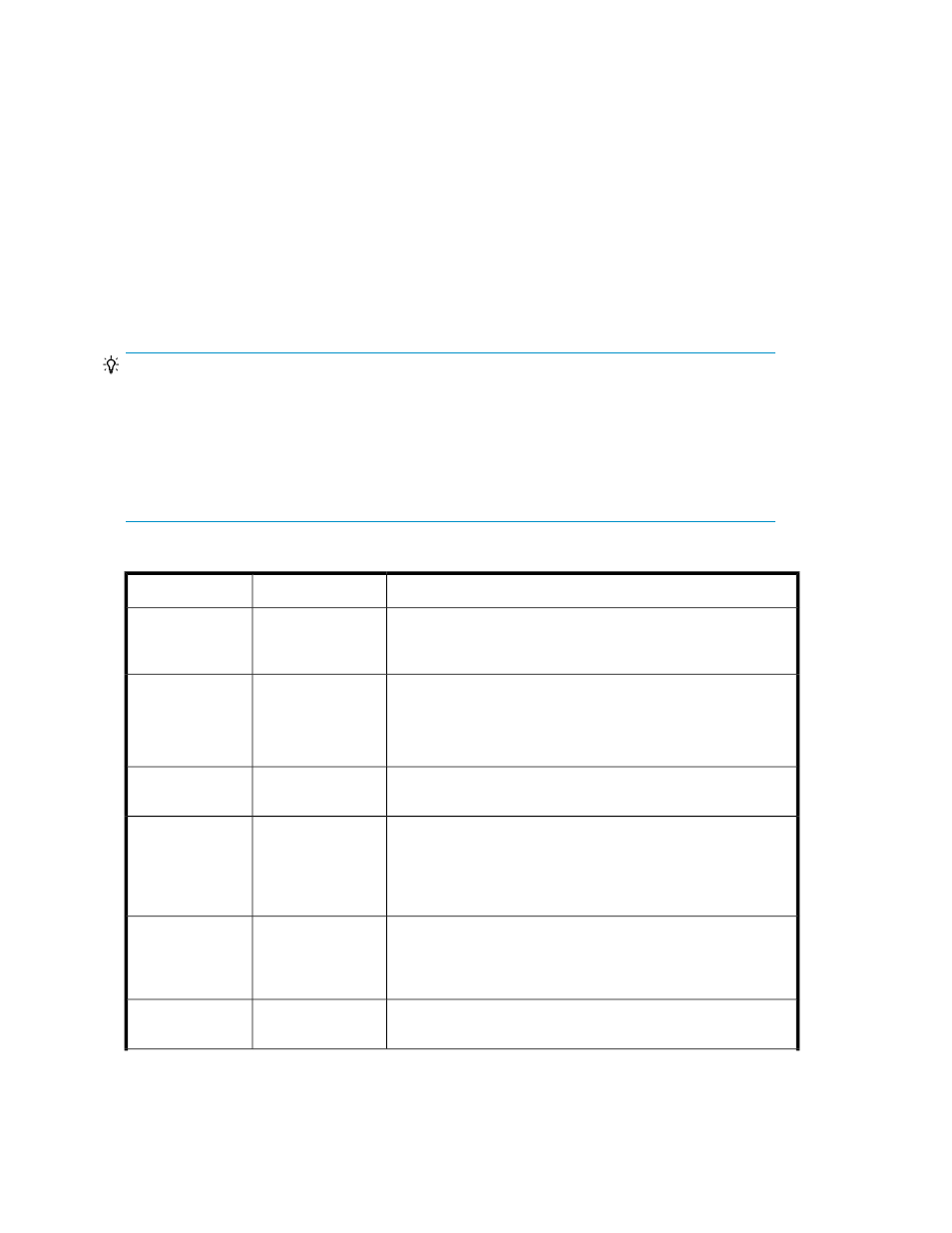
b.
Enter a task name and description.
c.
Schedule the task for now, or a later date and time.
d.
If scheduled for now, select View task status to monitor the task when submitted.
e.
Click Submit to queue the task.
4.
On the Tasks & Alerts tab, confirm task completion. If status is not completed, click the task name
to review the message.
Created volumes are added to the target storage system Open-Unallocated volume list.
Create volumes dialog box
Created volumes are placed in the Open-Unallocated folder of the user selected storage system so
they can be allocated to hosts as required.
TIP:
It is not required that you configure every dialog box field. When the minimum required information
is entered, the Show Plan button will activate allowing review of the recommended plan. If desired,
use Back to customize the plan with specifications that meet your requirements.
Below, field groups are indicated by >>. Field groups expose information or fields when clicked, and
hide information or fields when clicked again.
When using a dialog box, errors are displayed at the top of the dialog box with a problem description.
Table 5 Create volumes dialog box
Descriptions
Subfields
Fields
Manually enter the number of volumes to create, or use the arrows
(click, or click and hold) to increment or decrement the volume
count.
-
No. of Volumes
This number (in blocks, MB, GB, or TB) is the capacity to allocate
for each volume.
The total capacity to be allocated is calculated as No. of Volumes
* Volume Capacity and is displayed.
-
Volume Capacity
This field will either display the selected storage system name, or
prompt the user to select the storage system from a list.
-
Storage System
Select the volume type to create. For example Basic Volume, Thin
Provisioning or Smart Pool. The displayed volume types are determ-
ined by your selected storage system. If you do not see an expected
volume type, check that you have selected the correct storage sys-
tem.
-
Volume Type
When volume type is Basic Volume, or Thin Provisioning, volumes
can be created using available capacity from the selected storage
system (internal) or from an external storage system physically
connected to the selected storage system (external).
-
Internal/External
When volume type is Smart Pool, volumes can be created using
Select Pool.
-
Pool
Managing storage resources in a SAN environment
42
