About unallocating volumes, Unallocating volumes from hosts, 72 unallocating volumes from hosts – HP XP Command View Advanced Edition Software User Manual
Page 72
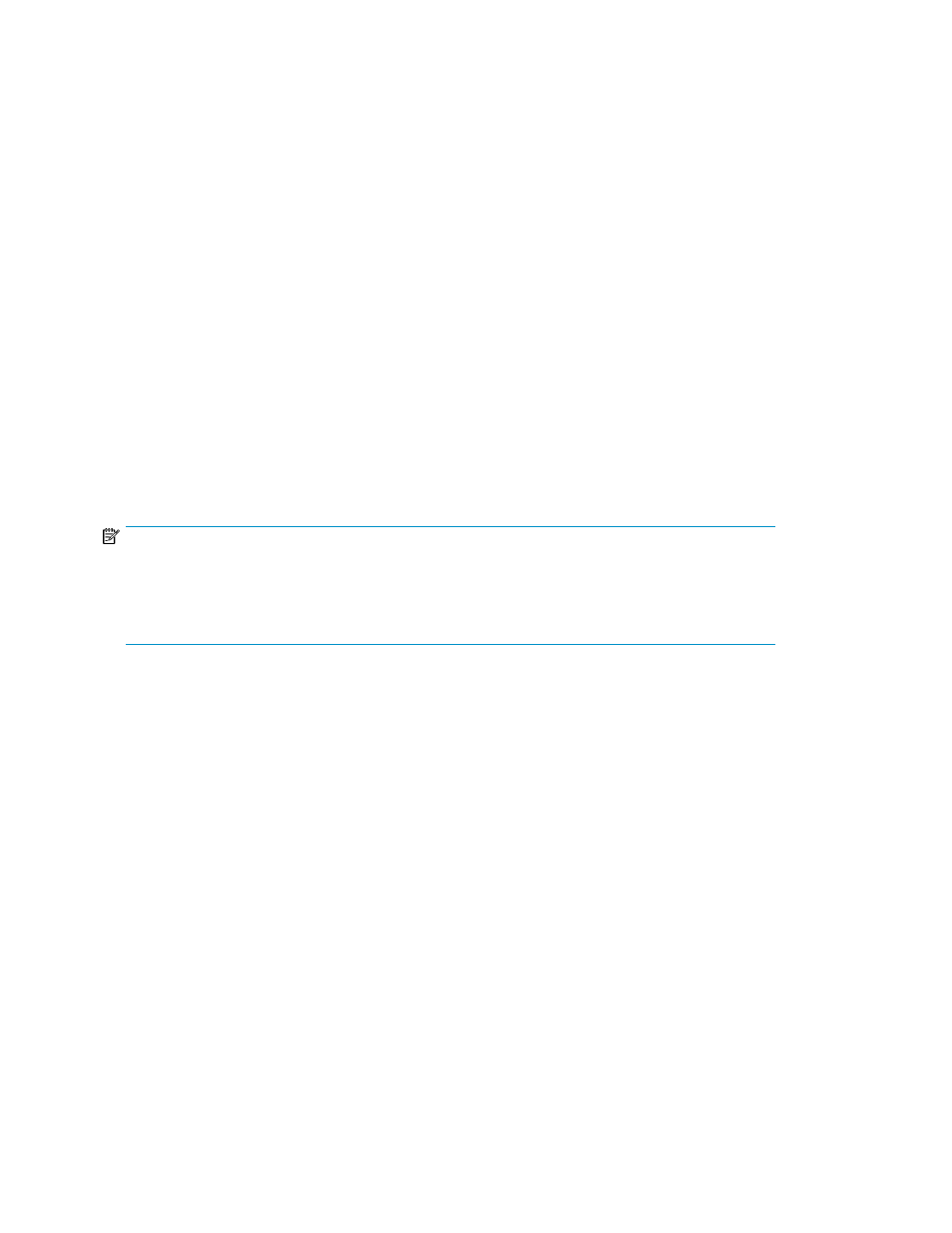
b.
In table view, select the mapping row and click Remove to change the state from 'In Use' to
'Remove.'
6.
Change any other required settings.
7.
Click Show Plan to review the following:
• Verify the storage, host and mapping information that is displayed.
• Optionally review plan details, update the task name, and enter a description.
• Schedule the task for Now (the default), or for a later Date and Time.
• Check View task status to monitor the task on Tasks & Alerts upon submission.
8.
Click Submit.
9.
On the Tasks & Alerts tab, confirm the task is completed.
If the task is not completed, click the task name for details.
About unallocating volumes
You can unallocate volumes from clusters, or hosts. Unallocated volumes can be:
•
Re-allocated (with existing data) to a cluster, or host that can recognize the existing data (file sys-
tem).
•
Used for other storage requirements.
Unallocating a volume deletes all LUN paths that connect the volumes to the cluster, or host.
NOTE:
Unallocating volumes does not delete existing volume data by default. However, during the unallocation
there is an option to delete the volume (volume data is lost) and return it to unused capacity, or you
can delete the unallocated volume later. As a precaution, to retain volume data, back up volumes
before unallocating them (for example, for volumes to be re-allocated to a new host).
Unallocating volumes from hosts
Unallocated volumes can be re-allocated (with existing data) or can be made available for other
storage requirements.
Tasks to complete beforehand:
•
Identify the name of the target cluster or host, and the volumes to unallocate.
•
If necessary, backup data on the target volumes.
•
Unmount all allocated volumes that you plan to unallocate. An IT administrator might have to
perform this task.
1.
On the Resources tab you can unallocate volumes from several locations:
• From General Tasks, select Unallocate Volumes.
• Select a host OS, select one or more target hosts, and click Unallocate Volumes.
• Select a host OS, click a target host name to display volumes, select one or more volumes,
and click Unallocate Volumes. You can also search for a host, click the host name and go
directly to the volume list.
2.
In the unallocate volumes dialog box, you will either select the host and host volumes to unallocate
and click Show Plan to continue, or if the host and host volumes were selected prior to launching
Managing storage resources in a SAN environment
72
