7 linking related products, Starting related products, Starting element manager – HP XP Command View Advanced Edition Software User Manual
Page 137: 137 starting related products, 137 starting element manager
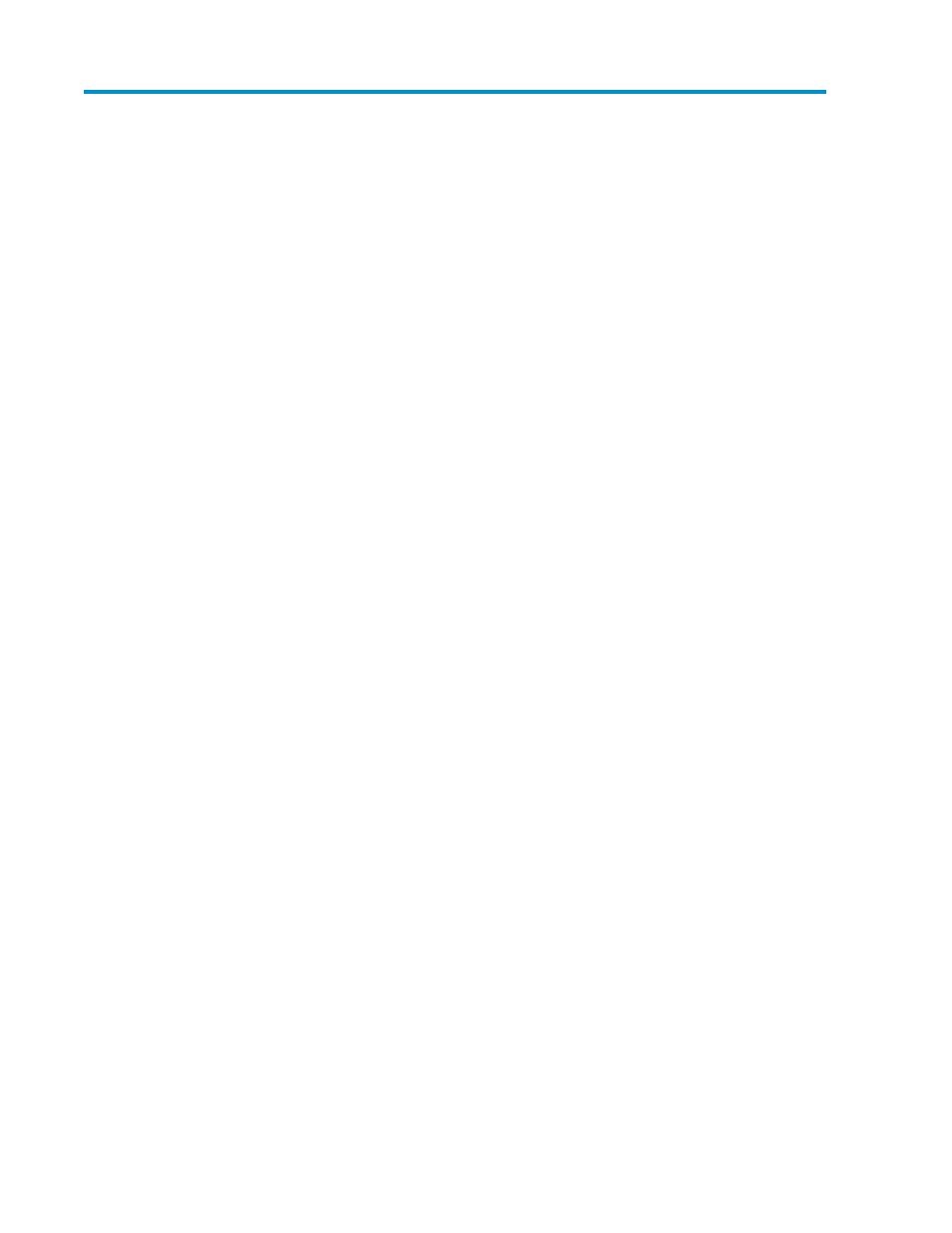
7 Linking related products
This module describes the link and launch feature that is used to access other related HP StorageWorks
P9000 Command View Advanced Edition Suite products.
Launching other HP StorageWorks P9000 Command View
Advanced Edition Suite products
Other integrated HP StorageWorks P9000 Command View Advanced Edition Suite products for
which you have a license installed and registered may be used via the link-and-launch feature.
About launching other HP StorageWorks P9000 Command View Advanced
Edition Suite products
By starting related products from Command View AE Suite, you can execute more detailed settings
or check the whole image of the storage resource.
An integrated single sign-on is used for all Command View AE Suite products for which you have a
license installed and registered. Related Command View AE Suite products must be installed on the
same system as Command View AE Suite to use the link-and-launch feature.
Link-and-launch enables you to easily move across storage management software for a full view of
storage resources. Command View AE Suite provides link-and-launch integration with the following
software applications:
•
HP StorageWorks P9000 Replication Manager software
•
HP Storage Essentials
•
Element Manager - You can also start Element Manager from Device Manager, which allows you
to view storage system information or remotely operate the storage system.
Starting related products
Before you can start related products, you must register their licenses.
1.
From the Tools menu, select the product you want to start.
2.
Navigate to the newly launched browser to access the product.
Starting Element Manager
Element Manager is a menu selection for launching native storage system management tools, which
allows you to remotely view, configure, and operate storage systems, including SMI-S enabled storage.
1.
From the Resources tab, select Storage Systems.
2.
Select a storage system. From the Actions menu (in the upper-right corner of the application area)
select Element Manager.
Confirm the storage system management tool is started and available for use.
User Guide
137
